The minimum displays are the units that must be displayed in the store at product-size level. It allows the client to maintain at least “x” units per product-size due to visual merchandising or other business restrictions.
The Minimum displays per store-product and module can be easily listed to verify the setup.1. Go to Master Data -> Minimum Displays, select Replenishment or First Allocation list.
2. Apply a product category and/or store category filter to help you narrow the data.
3. Download the data in an excel file to edit and upload in “Daily Data -> Data upload” page. Imp. Downloaded files are limited to the first 1,000,000 rows.
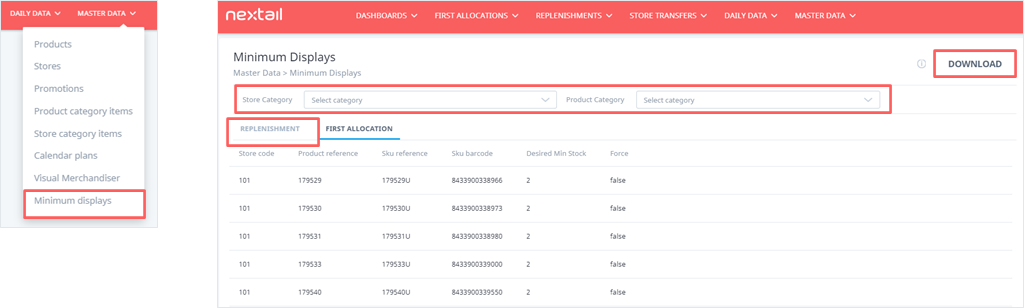
The excel sheet at sku-store level or product-store level with the desired minimum displays must have the columns in the reference image below:

There is the option to upload minimum display at SKU- Store from Daily Data menu
1. Go to Daily data and select "Upload Data". For "Data type" select the "Min. Display" option and for "file" the layout master you have prepared.
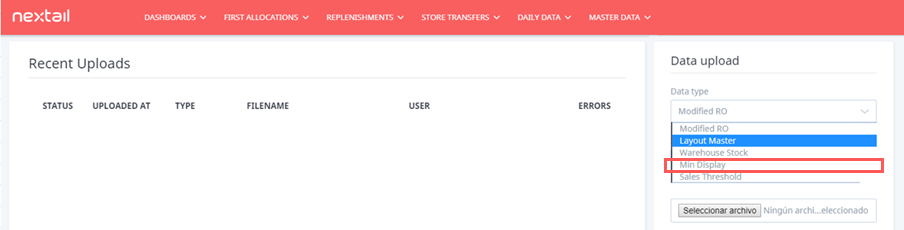
2. The minimum display file master with the columns and content available must have these columns:
- ProductRef: Is the product reference
- SKURef: Is the product reference by sku.
- SKUBarcode: Is the barcode number of the sku
- StoreCode: The code of the store.
- Desired_min: Is the minimum number of units per sku-store.
- Force: More restrictive, if this quantity of minimum display cannot be achieved, no units are sent. “1” = True and “0” “False”
.png?height=120&name=Nextail-logo-rojo%20(5).png)