There are two major steps in the product selection: Product category choice and scope limitation of products of the chosen category.
Products are selected in Step no. 2 (Filter -> Wizard) of the scenario elaboration process after the store category is selected.
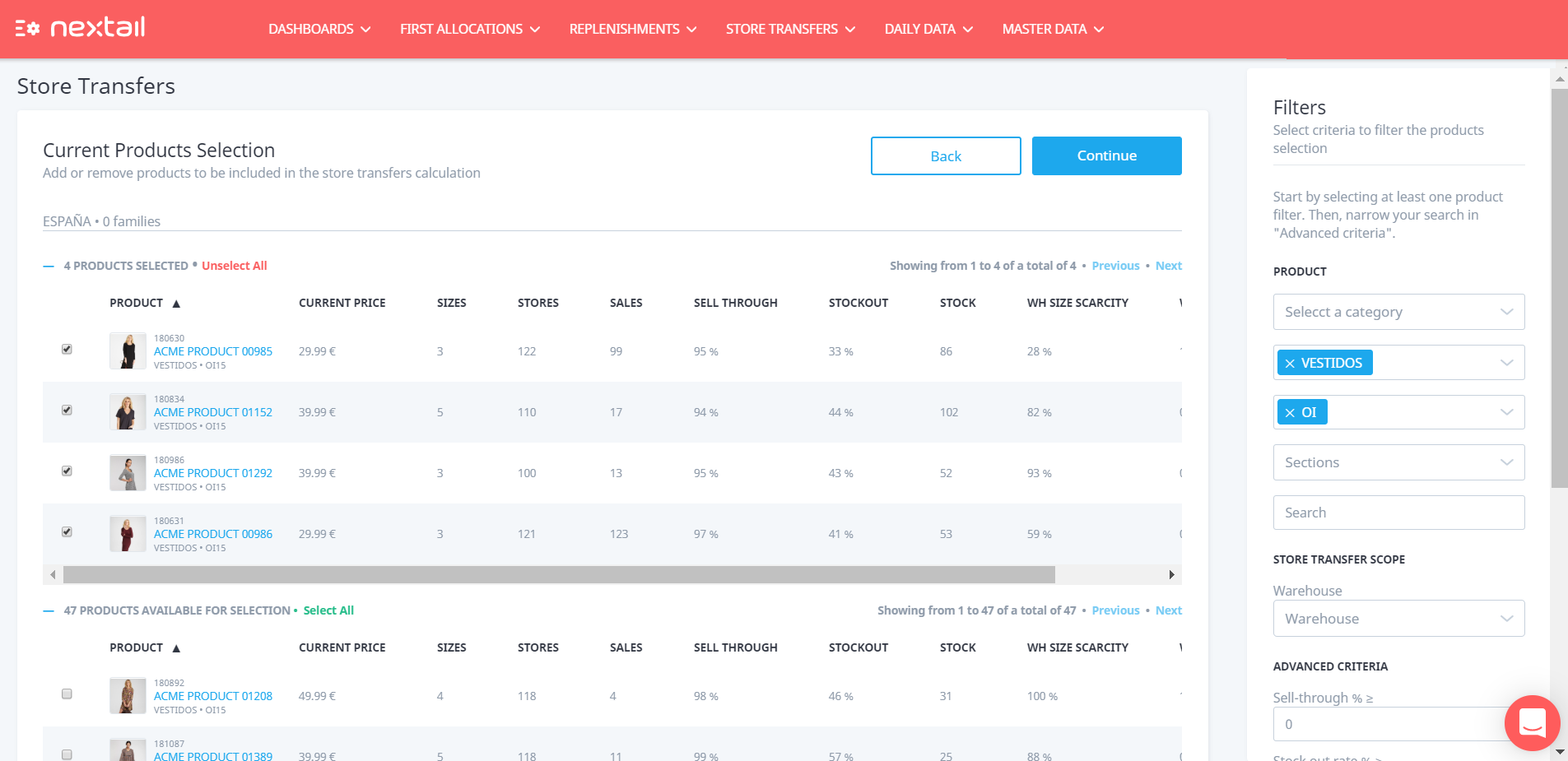
Starting the scenario from scratch
Start to narrow results by selecting at least one product filter*. Basically, both ad-hoc and automatic categories can be chosen, which are section, season and family.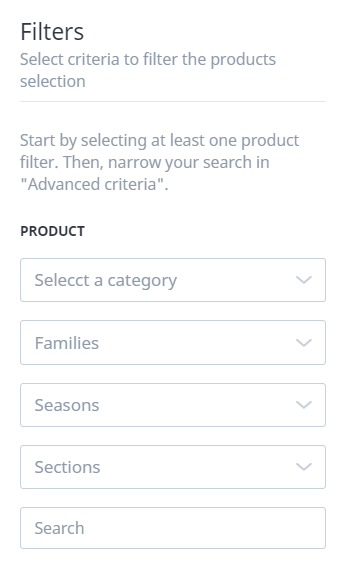
Warehouse filter: In case you have more than one warehouse, select the one you want to take into account for calculating scarcity and coverage (advanced criteria filters).
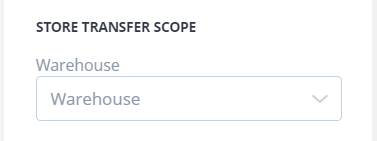
Then the scope of the resulting product category can be limited as needed by advanced criteria that are nothing more than generic variables applicable to any product.
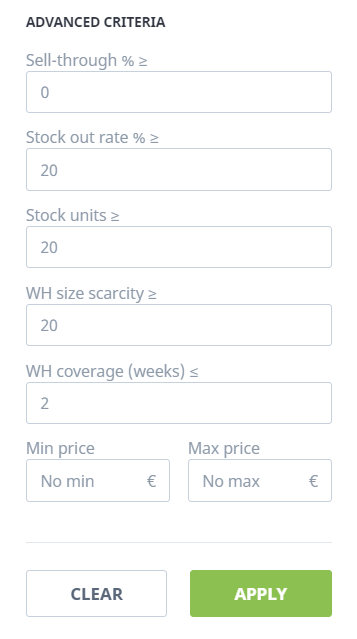
Sell-through: Percentage of units sold of those replenished from warehouse for a given product.
Stockout rate: Average percentage of stockout sizes for a product in the selected store category.
Stock units: Total amount of stock units of a given product in the selected store category.
Warehouse size scarcity: The number of sizes of the total for a given product that warehouse stock is not able to cover for the selected store category.
Warehouse coverage: The number of weeks of sale that the current warehouse stock can cover considering the sales of the last four weeks.
Price criteria: set a minimum price and/or a maximum price, creating an interval (setting min and max price)
Now that all desired filters are selected click on "Apply"Select products
The proposed products will appear on the main page, under the "Products available for selection" section. You can pick one by one by clicking the checkbox (and then that product will be automatically added to "products selected" section) or select all of them by clicking the "Select all" button.
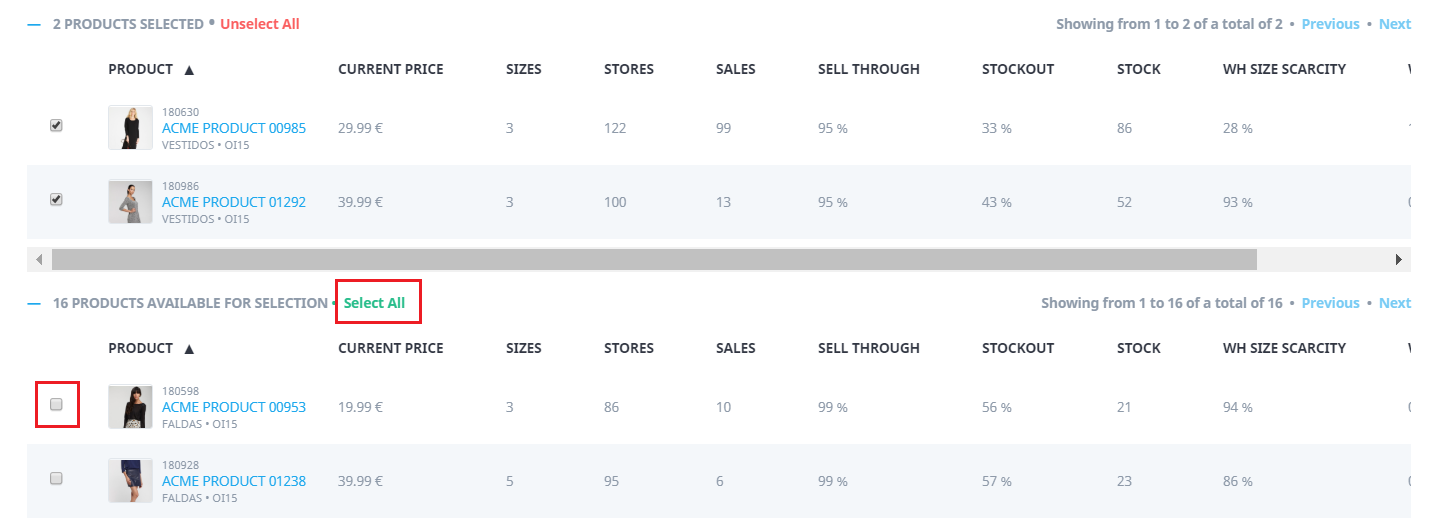
Unselect products
If you decide to unselect products, those products will appear again in the “Products available for selection" section as long as they match the current filter selection.
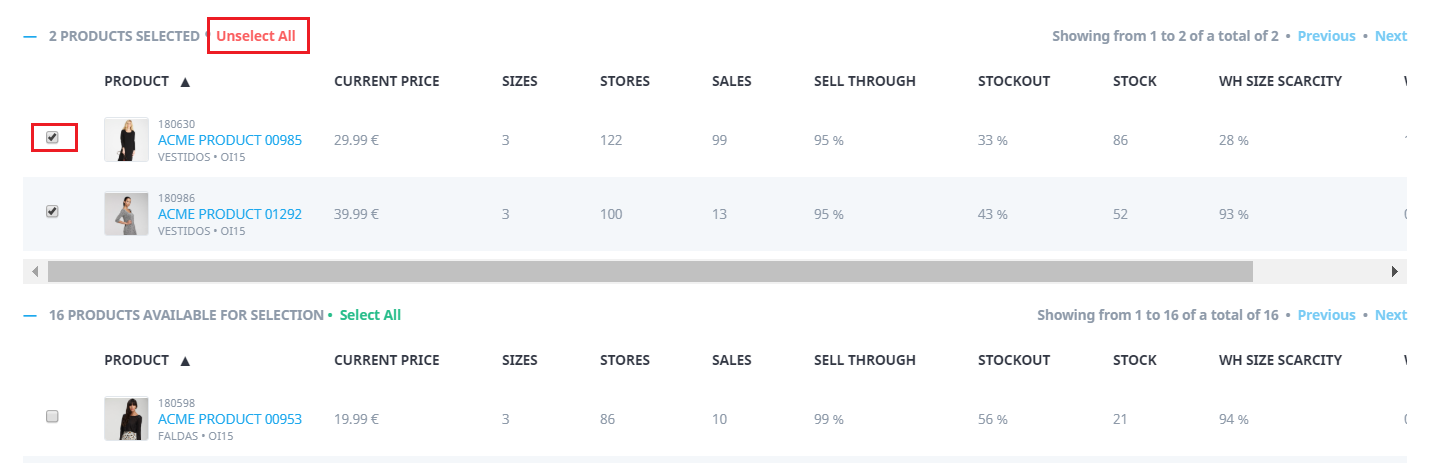
Starting from a previous execution
Starting the scenario from a "Previous Execution", you'll find the selected products that you included in your previous execution and, below, you'll find new "matches" with the last filters.
By changing the product filters and/or the criteria, you can add new products on the list.
(*) These filters are the same from BI reports
.png?height=120&name=Nextail-logo-rojo%20(5).png)