This feature will allow customers to do a bulk edition over leftovers originated by the ST movements by scenario.
How to activate it?
It is activated under request to your Customer success Manager or through a ticket to Customer Experience.
Context
Leftover: one or more units of a product in the store that do not comply with the visual rules set for the products-store combinations inside the ST scope.
Bulk edition Scope: We understand as a leftover situation a product-store combination where we are not complying with the visual rules configured in Nextail. Then, we are only editing the leftovers situations generated by the ST scenario itself (see the example below).
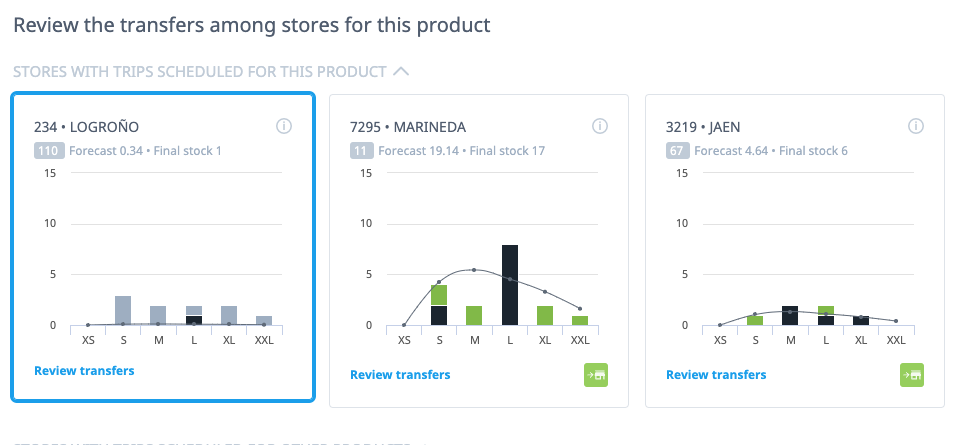
Functionality
You will be able to edit all the generated leftovers from the scenario by clicking the Leftovers button on the left of the screen next to Submit button.
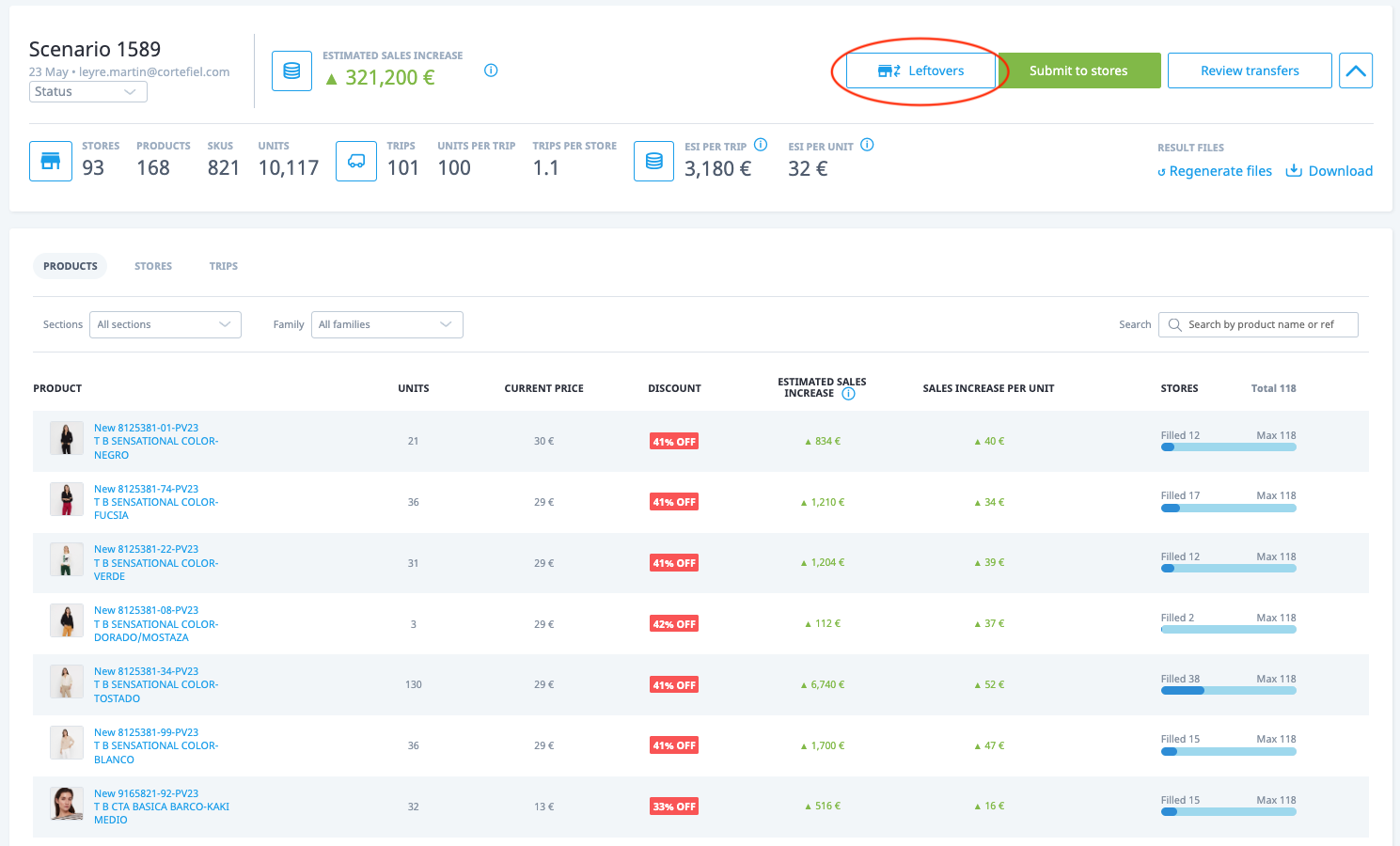
It will only appear if there are leftovers to fix in a non submitted scenario. Once you click it, a confirmation screen will appear informing the amount of products and units we are going to move.
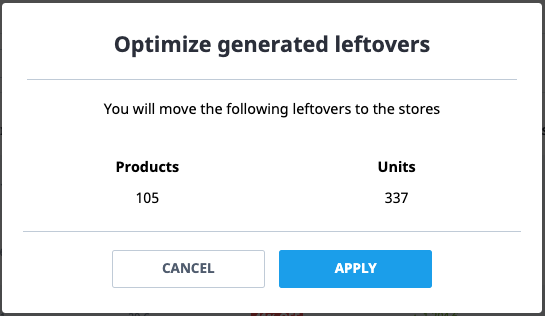
Be aware that any manual edition should come after applying the leftovers edition as it may overwrite any previous edition. After the process is done, you need to regenerate files as it is done for manual editions.
Where do we send the leftovers units?
In order to decide where to send the units we are considering as leftovers, we will take this into account:
-
We are going to use an existing trip of that specific product between a sender and the receiver store
If more than one store is receiving the product from the sender, then we will choose the receiver with the highest Demand forecast at a product level
FAQ’s
1.- Why the leftovers button is not appearing?
The functionality may not be activated > Ask your CSM or open a ticket to ask about itThe scenario may not have leftovers generated by the execution to edit
The scenario can be submitted
2.- Can I manually edit the scenario if I’m applying the leftovers edition?
Yes, but only after applying the leftovers edition
3.- How can I update the output files from the scenario?
By regenerating files (as we do for manual editions). In any case if you forget to do it, when clicking the Submit button the files will be automatically refresh.
Apply replenishment block: When selected, we will not include in the scenario the products that you've blocked from being replenished.
Block recently moved products: When selected, we will not include in the scenario the products that you've recently moved. You will be asked to enter the days/weeks you want to be taken as a reference to say what "recent" means on your case. Product-store that were recommended to be moved (in or out) in any of the recently created submitted scenarios are blocked, but it is not audited whether the merchandise has actually been sent or not.
Block recently introduced products: When selected, we will not include in the scenarios the products that you have recently introduced in a first allocation. It looks at the date when a product first reached a store, regardless of if it came through FA, repo or a client’s manual process.
.png?height=120&name=Nextail-logo-rojo%20(5).png)