The store requests function was designed to increase the sale opportunity when there is no stock in the store and units are available in the warehouse. It is an end-to-end process using the mobile app.
Click on feedback from the main menu list and select "Store request" to enter the store requests process. A list with the current store requests is shown. Each card represents a product and the color flags display sizes, quantities and status, from the most recent request to the older ones. For example:
-
-
L: 1 (red) - means a request of one item, size "L" which was rejected (red)
-
44: 2 (green) - means a request of two items, size "44" which was accepted (green)
-
XS: 1 (gray) - means a request of one item, size "XS" which is pending approval from headquarters
-
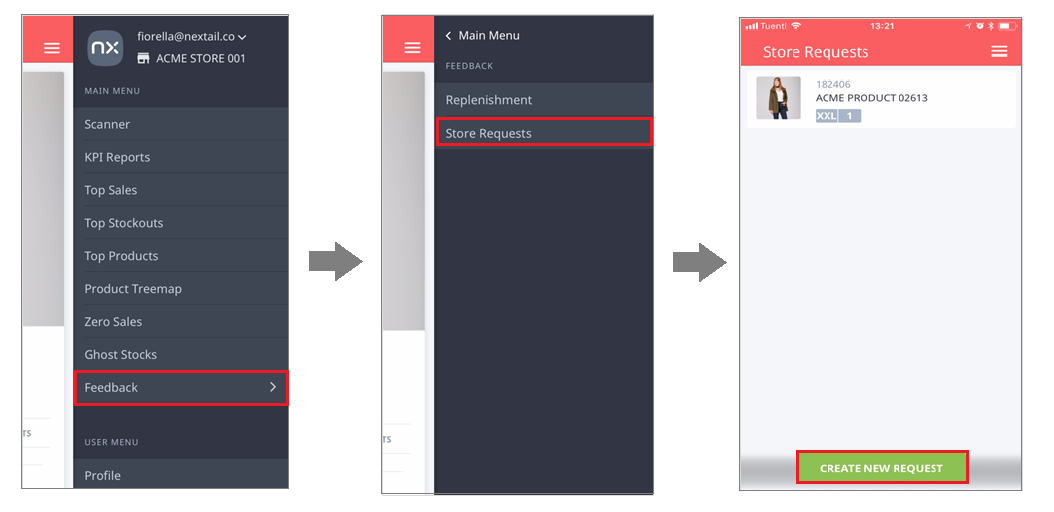
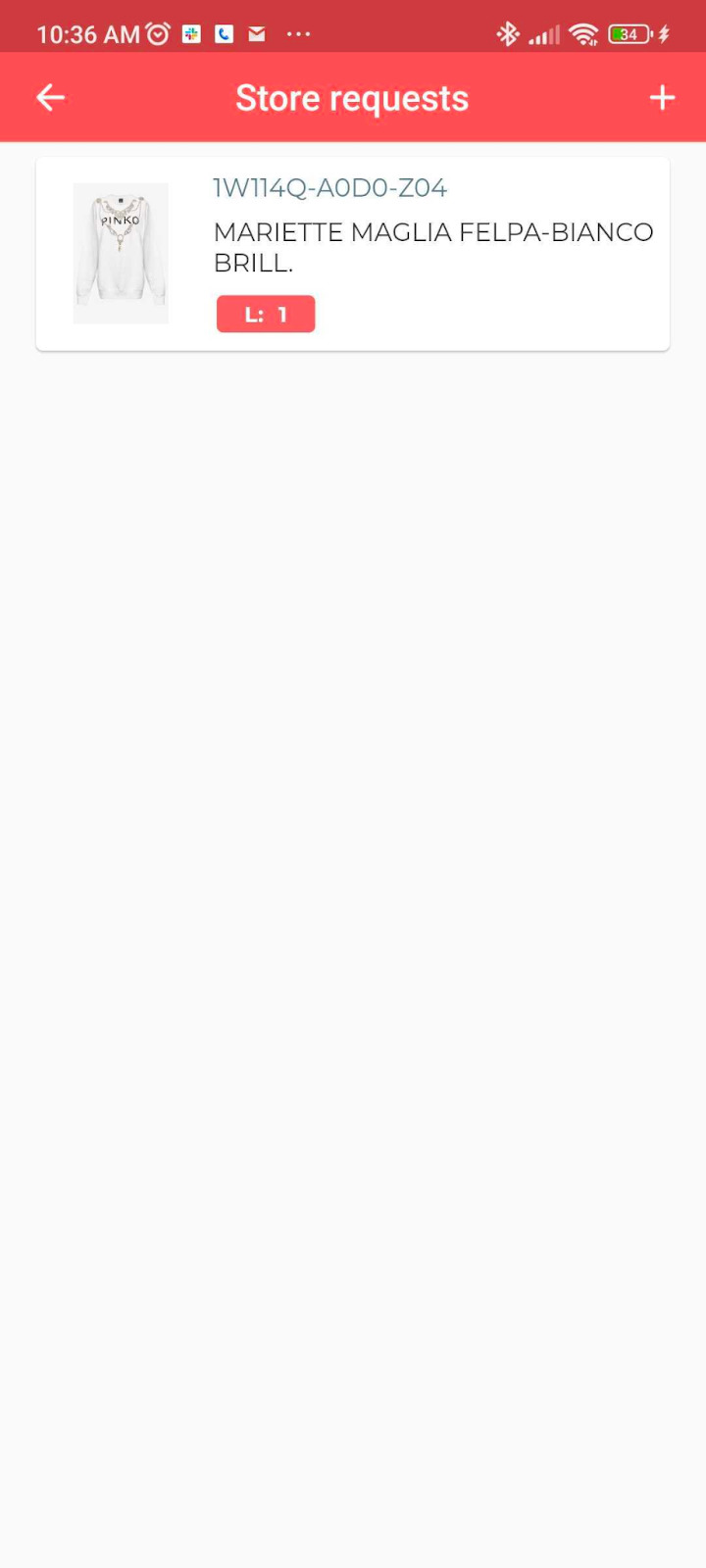
-
By clicking the "+" the user can search for the product, either manually by placing the product reference or scanning the barcode with the Scan feature. When the product is not found, an empty screen with a message is displayed. If the search matches with some product, the following screen is shown.
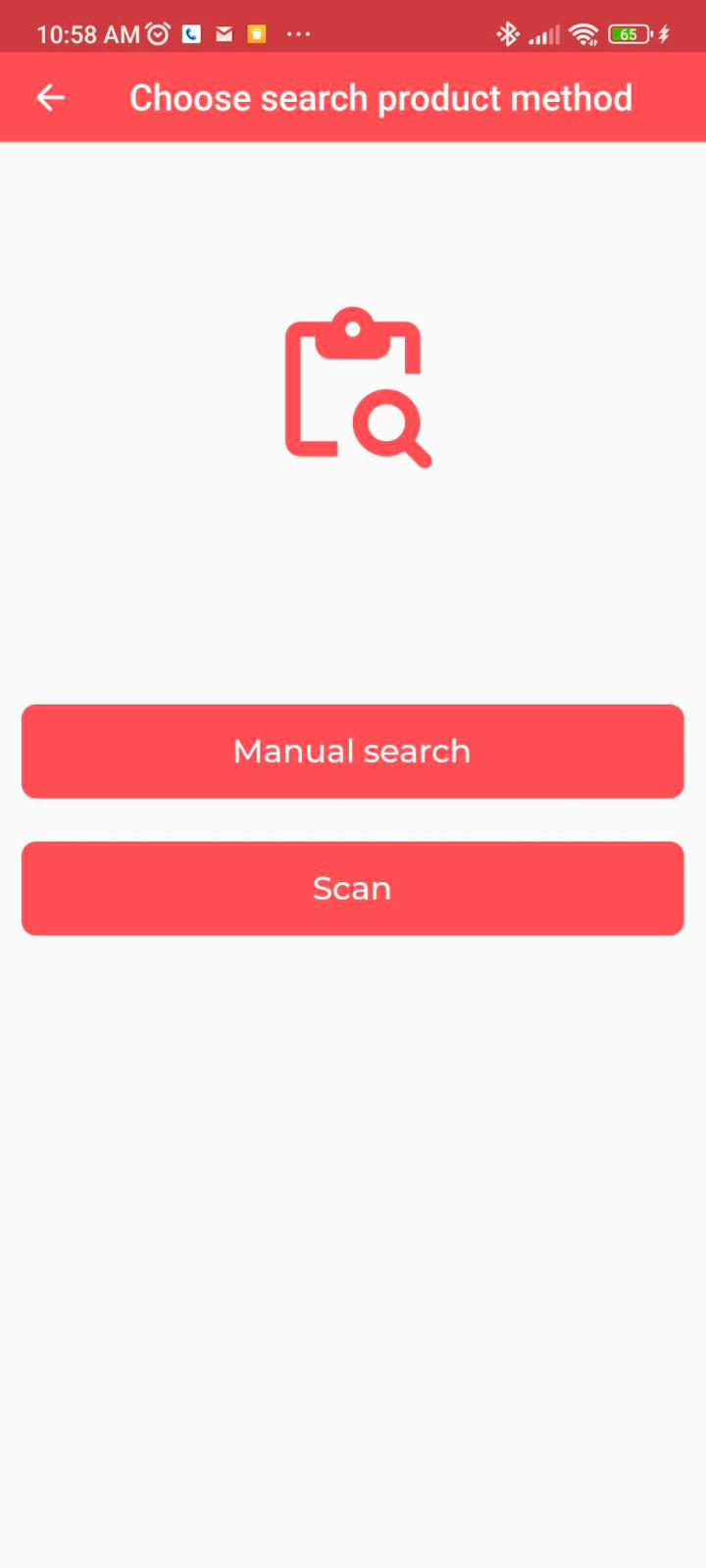
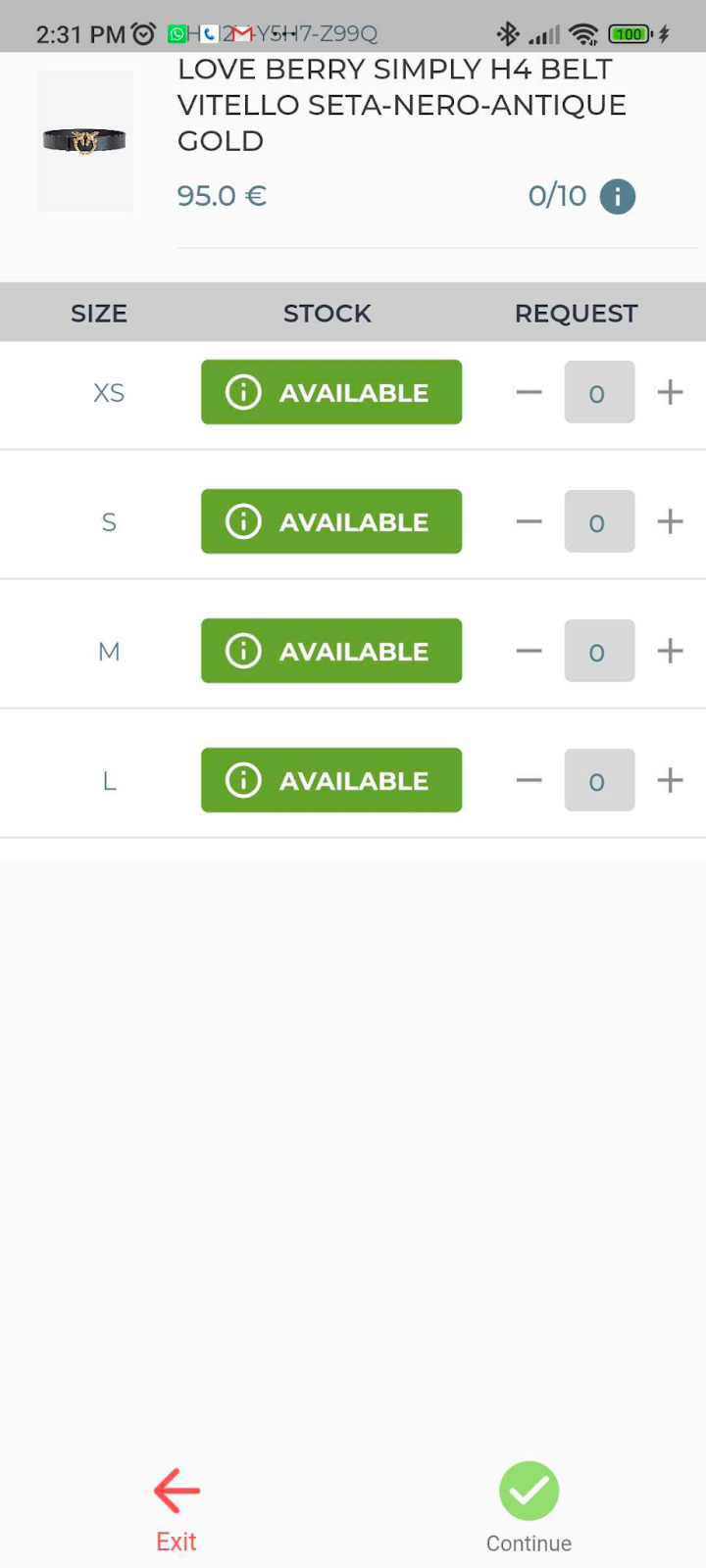
-
Select different quantities per size by adding units with the "+" button or removing units with the "-" button. Then, press “Continue”.
Important:
-
The request cannot be edited once the units have been confirmed. Only new requests can be made.
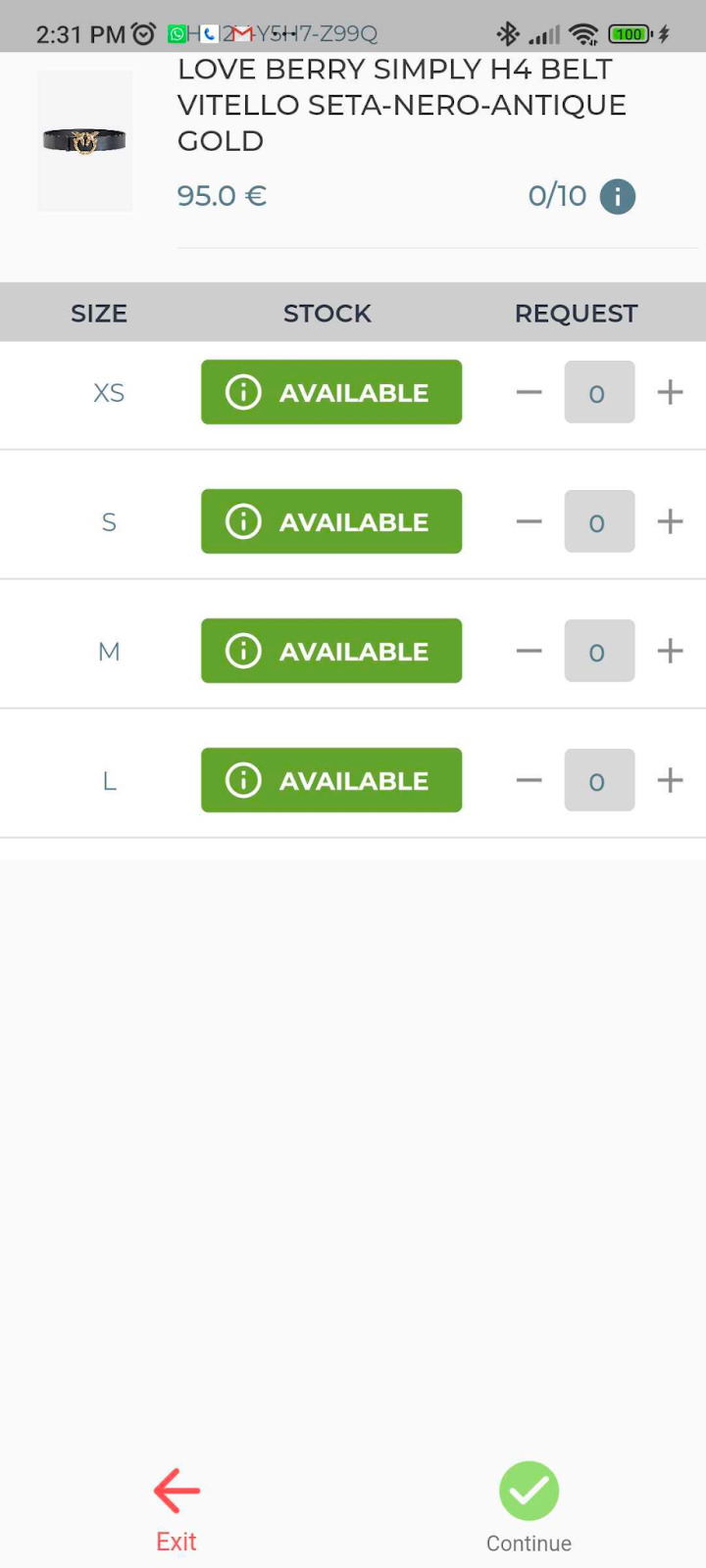
.png?height=120&name=Nextail-logo-rojo%20(5).png)