Use the advanced “Product Selection” criteria to narrow down or broaden the scope of the products to be sent.
Specifically, you start by choosing the season, section, family and/or customized product category you want to transfer and then you apply the following filtering criteria: sell-through (%), absolute stockout rate (%), stock units, warehouse size scarcity (%) warehouse coverage (in weeks) and price criteria.
- Sell-through is an indicator of the products' success within the selected store group.
- The stockout rate corresponds to the proportion of missing sizes per store.
- Stock units are the product units available in the whole store network (within the store transfer scope).
- Warehouse size scarcity is the percentage of missing sizes in the warehouse.
- Warehouse coverage represents the number of weeks we expect warehouse stock to last.
- Price criteria: set a minimum price and/or a maximum price, creating an interval (setting min and max price)
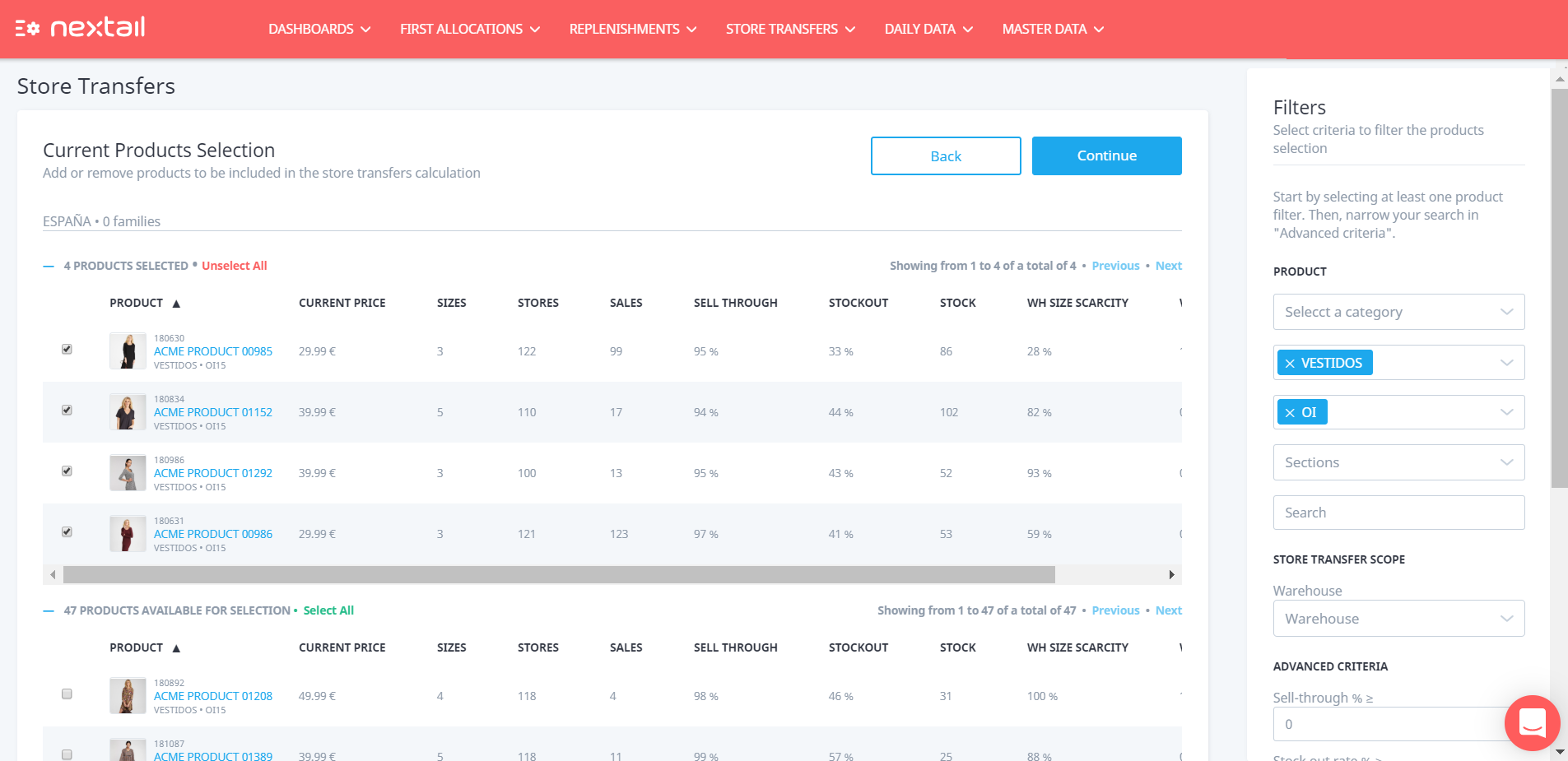
These criteria are meant to allow you to tailor the store transfer to your business needs. Note that the values should also be adjusted based on the timing of the store transfer intended and which stage of the products’ life cycle we are in.
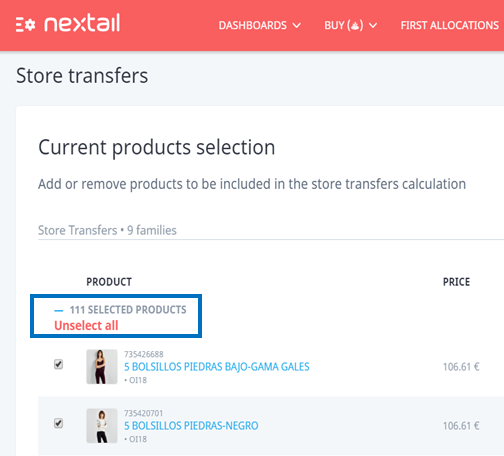
Note: When starting scenario creation from "Previous execution", within Product category selection step (wizard step 2) keep in mind that the first action should be “Unselect” products and only click “Select” once Product selection is finished. This way you make sure the products scope included in the Store transfer is as desired.
What's next?
After you have selected the products to be sent, the next step is to configure trips. How to manage trips
.png?height=120&name=Nextail-logo-rojo%20(5).png)