The Empty stock functionality can be used for a store closure, to empty certain products from a store and for movements from north to south in a country at the end of the season, for example:
- Emptying all products or a product category from a store(s)
The store is emptied at sku level, meaning that different skus from each product can be sent to different stores as is done in a normal ST optimization. The steps to execute an emptying scenario are the following:
1. Create the category of products you want to empty from the store. You can also empty more than one store at a time if the products to be emptied are the same for all stores.
2. Launch the scenario as usual, and in the "Configure trips" step introduce:
Allowed trips: From store(s) to empty - To store or store category to which to send the products
Activate the “Empty stock” option
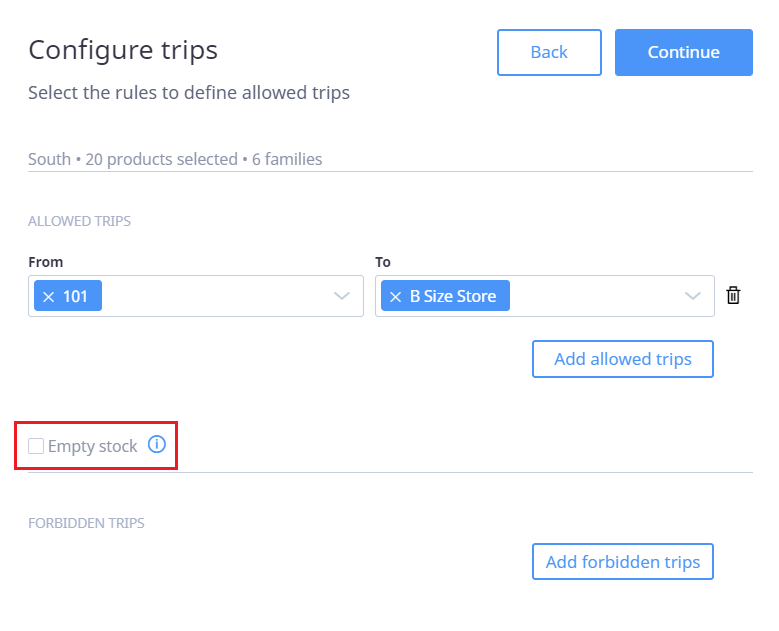
3. Continue with the last screen introducing the Forecast and Optimization parameters.
- Emptying a store in which each product is sent to just one store
This functionality is very useful when we need to close a store and need to get rid of all the stock available in the most efficient way and as quickly as possible. Moreover, in these kinds of situations, we provide the possibility of allocating the products with the highest probability of sale and sending each product just to one single store, instead of having to pack each sku to different stores as a normal ST optimization works.
In order to execute a scenario like this we need to follow the next steps:
1. Let your Nextail contact know about this scenario because internally a property needs to be adjusted.
2. Launch the scenario as usual, and in the "Configure trips" step introduce:
Allowed trips: From store to empty - To store to send the products
Activate the “Empty stock” option
3. When the calculation it is finished, you will see in the "Products" tab that all or most of the products are sent to just one store. The summary of how many stores out of the total are receiving the product, ideally, we should see “Filled 1” for each product, but sometimes you can find “Filled 2” meaning that the product has been sent to 2 different stores. This is because, in the optimization, the engine calculated a better result sending the product to two stores instead of just to one, even though the transportation cost per product was high.
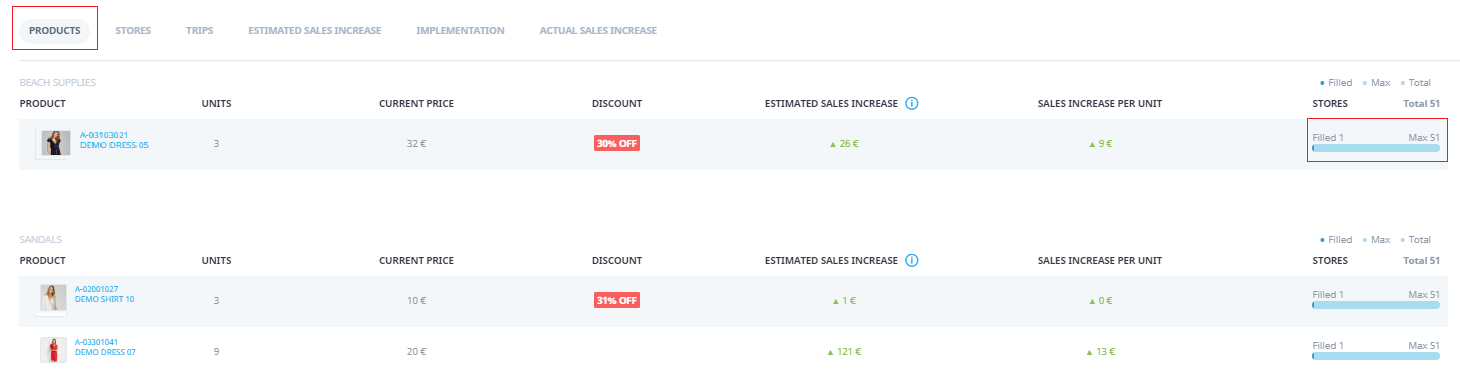
There is a possibility to go for a specific product and edit the trips to just get one trip per product.
- Emptying different combinations of products-stores
This is the typical case when we want to empty different products in different stores. To do so, let your Nextail contact know about this additional parametrization is required.
.png?height=120&name=Nextail-logo-rojo%20(5).png)