You might want to create a category in Nextail to group stores or products.
This can be easily done by adding a new category in the category tree which is divided into two main sections: Product categories and Store categories.
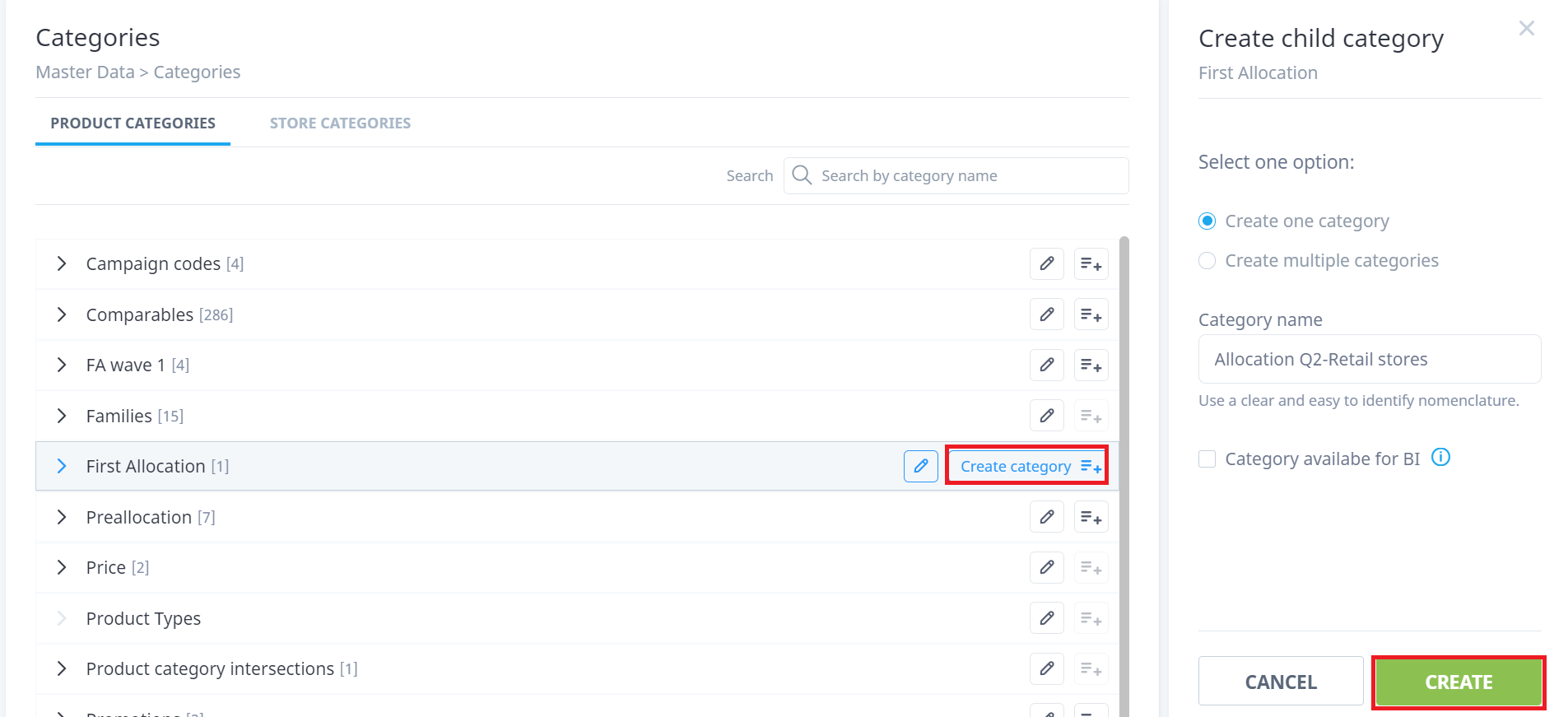
- On Master Data > Categories page, you will be able to create a child category to fill with products or stores afterwards
- Click on the “Create category” button to the right side of the category name
- Select the option of creating one category or create multiple categories at once by separating their names with a comma,
- Click “Create”
To take into consideration:
- The creation of root categories is not allowed
- Alphanumeric characters are permitted in the name and a max. length of 100 characters.
- New categories with the same name as an existing one will be created with a suffix: (1), (2), etc.
Category edition
Within the categories page, you can also edit a category by changing its name or moving it to another parent category.
It is important to use this option correctly, verifying that the category you are editing is correct since there are probably other users who are currently using them for other purposes and won't be able to find it or manage the content.
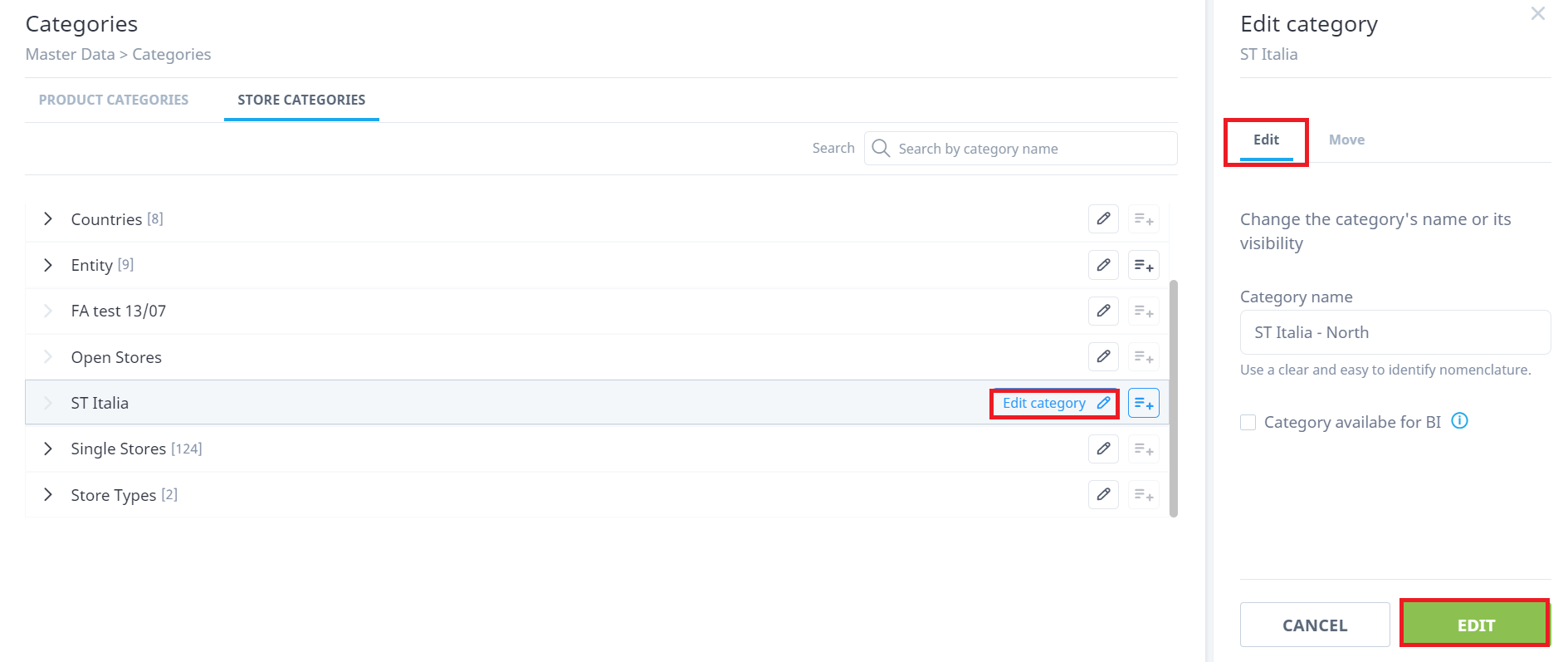
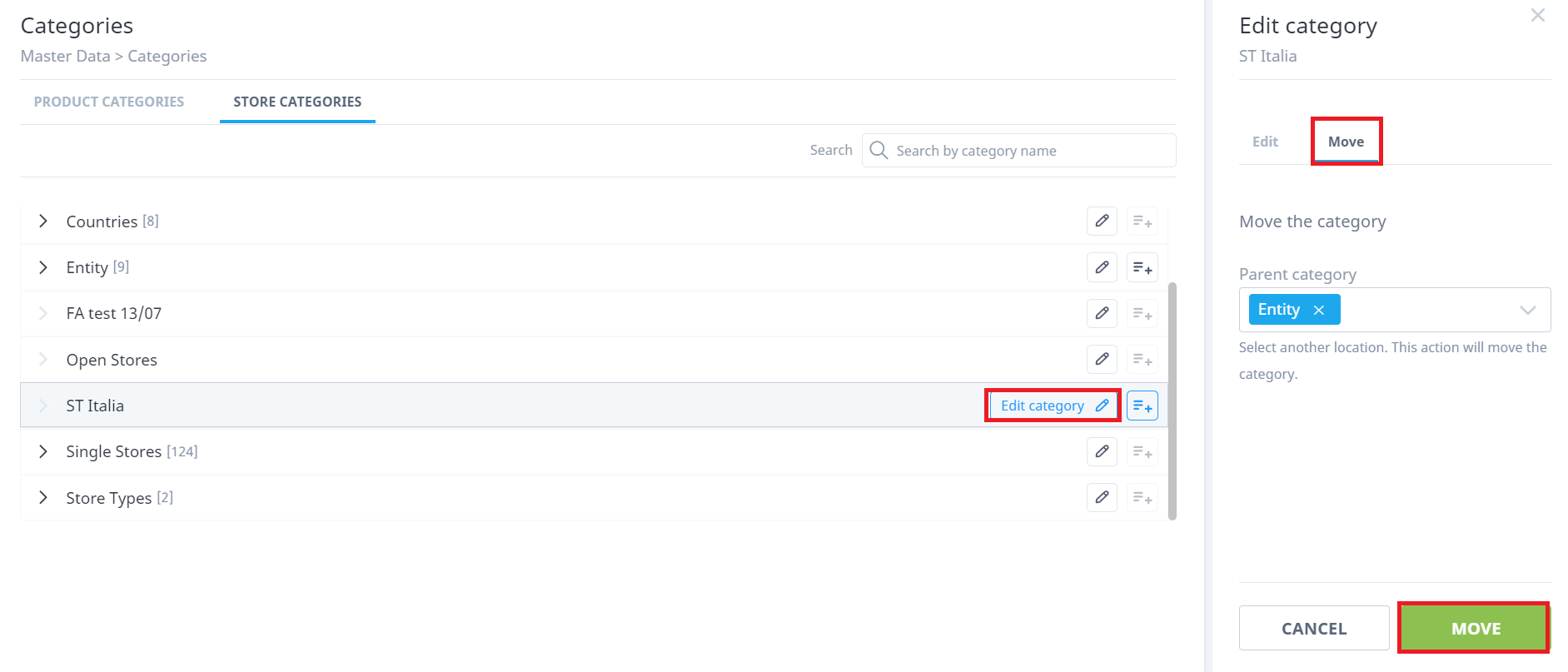
- Select the pencil icon to the right side of the category name.
- On the right-side panel, you'll have two tabs: Edit and Move
- In Edit, you can change the name of the category.
- In Move, you can move the selected category to a new parent category just by selecting from the drop-down list.
- Once finished in each tab, click the “Edit” or "Move" button
Adding products or stores in the category
Filling up your own product or store categories is simple:
- Go to menu “Master Data > Products”
- After clicking on “Bulk Category Assign” on the next screen, introduce the Product Category or Store Category, and paste the list of product references or store codes that will be part of that category.
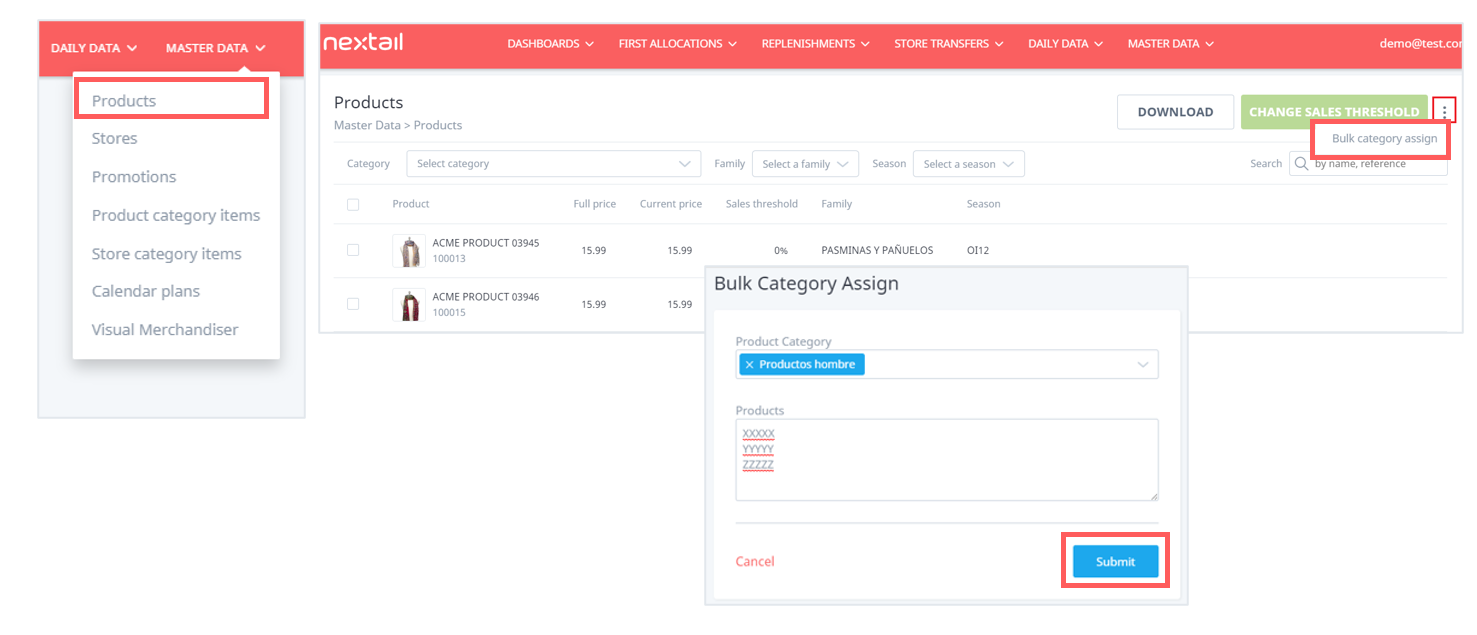
Additionally, make editions by adding or removing within the category on the category items page:
- In the Master Data column, select Product/Store category items option
- Select an editable category (manual category)
- Use the filters to list the products you want to add and/or click on the checkbox to remove a product.
- As you select, the list of products will appear on the right-side panel to “Save” the changes once you are done.

.png?height=120&name=Nextail-logo-rojo%20(5).png)