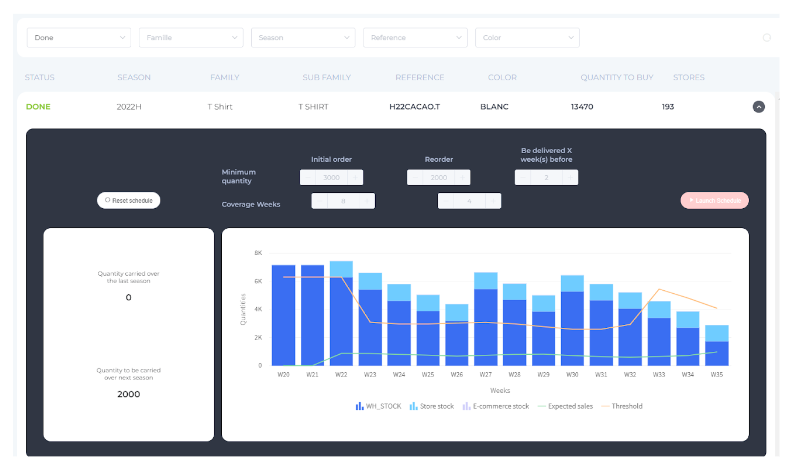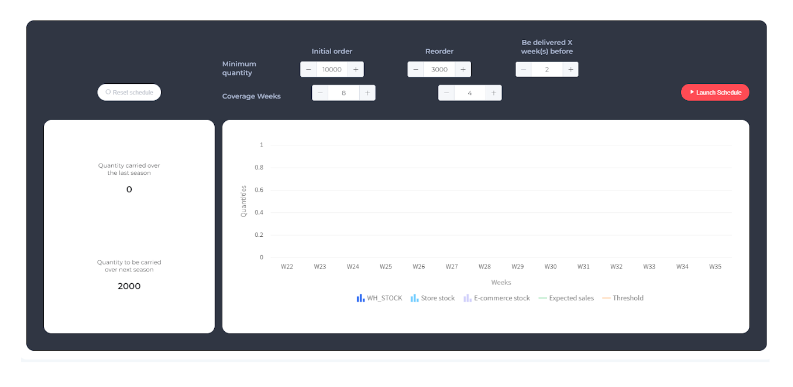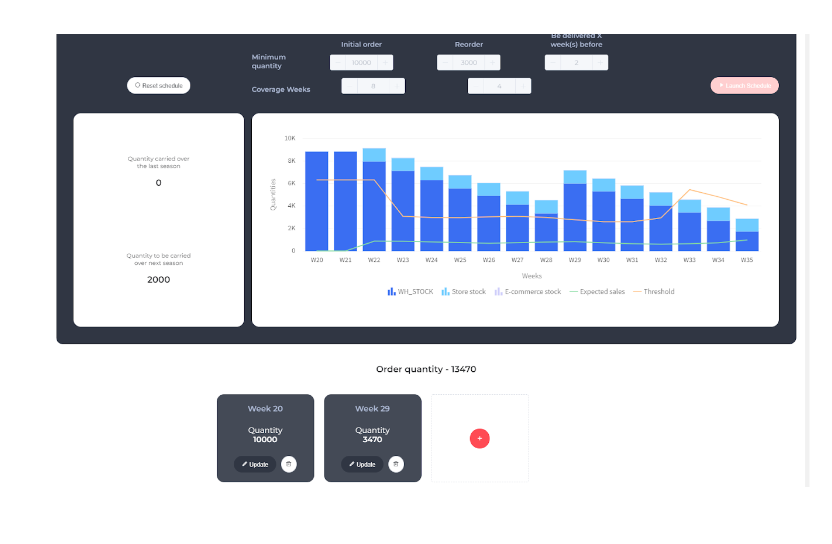Buy User Guide: Step by step
6. Buy: Step by step
To start using the BUY module the users should provide NX some data, there are only 3 mandatory data sources: product, sales and stock
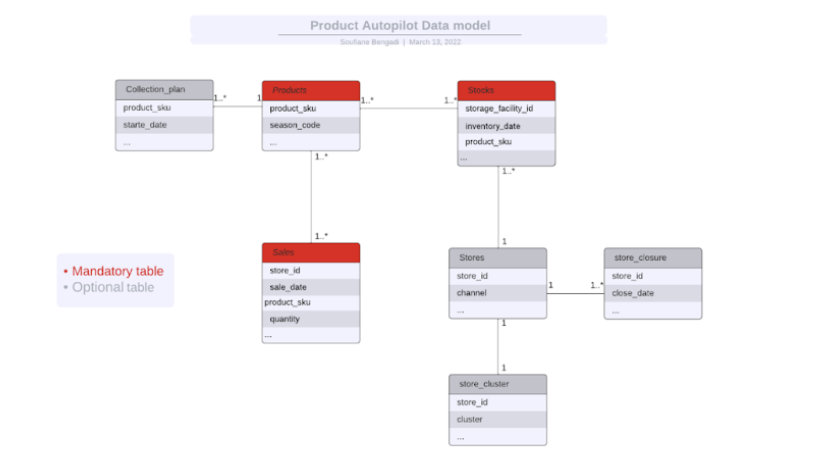
For these data requirements we use the same templates that for the other modules but adding some extra data or mandatory fields.
 NT/FD Buy Module - Data to include in templates
NT/FD Buy Module - Data to include in templates
When all the data is provided by the customer FD feed and parameterise the app and the user can start to use it.
New products Products can be automatically imported from third party systems (e.g. PLM, ERP) or Created in the tool as a ‘Draft Product’
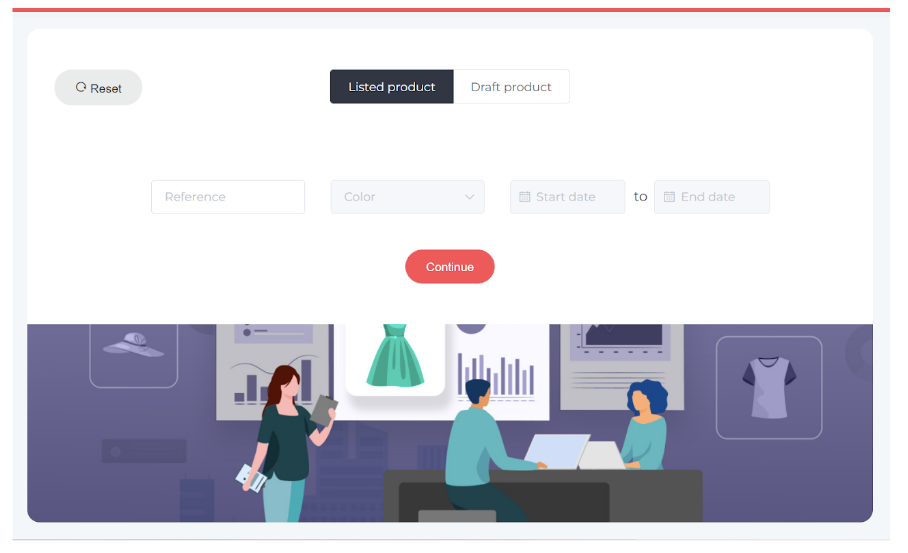
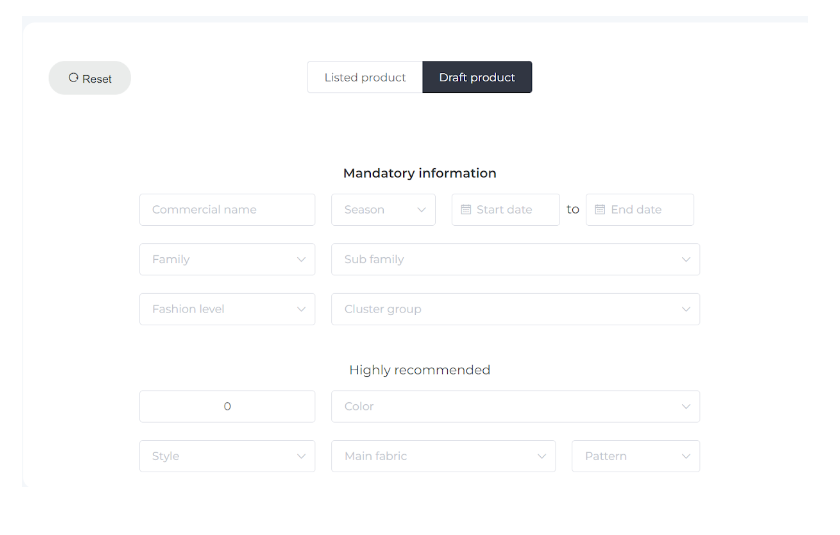
The user can modify the start and end date even if it is an listed product
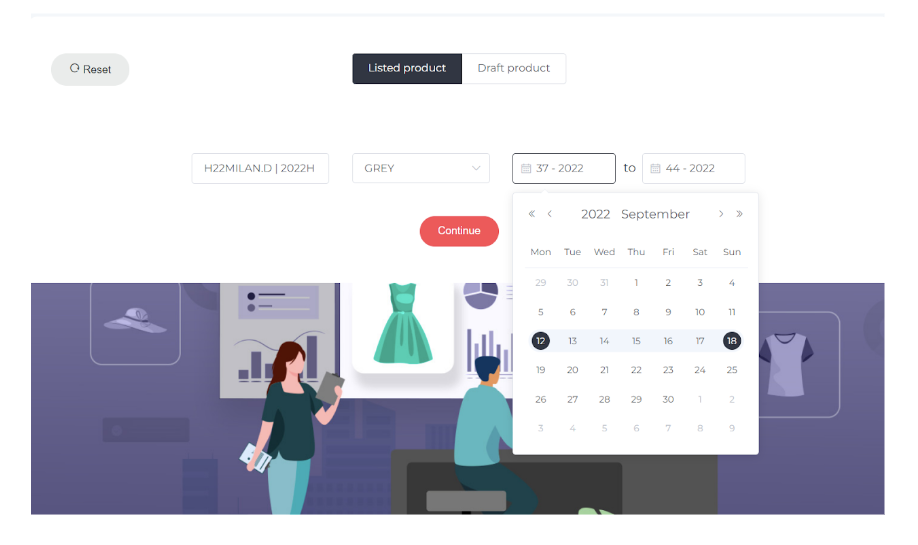
Detail Forecast
Once the new product to buy and its dates are selected the user can click the detailed forecast to continue and start the comparable selection. The app provides the list of comparable showing the similarity coefficient based on the product score and retail score (more explanation in the logic page)
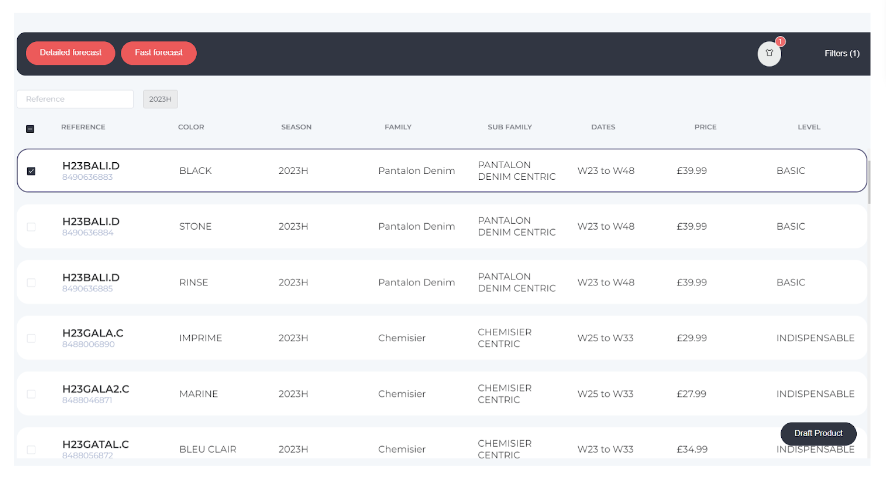
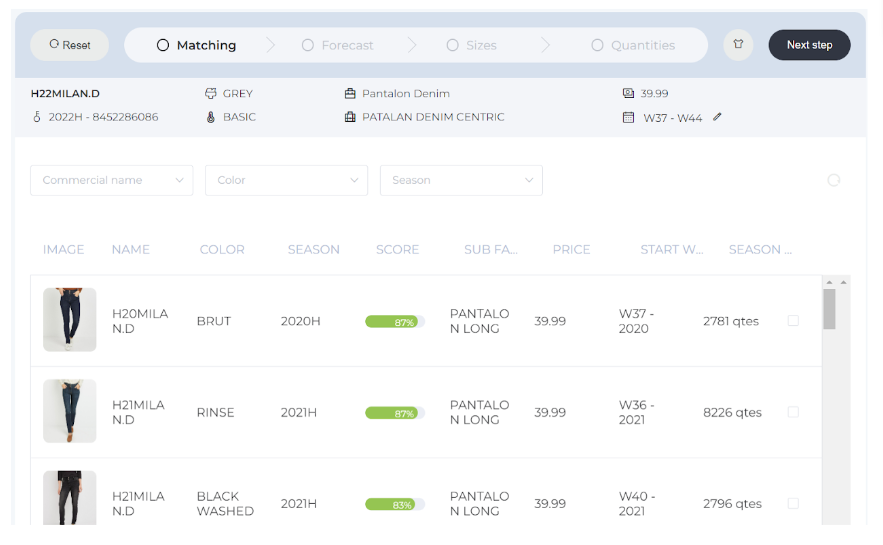
The user can visualize all the historical data about the comparable:
- the main information and similarity coefficient
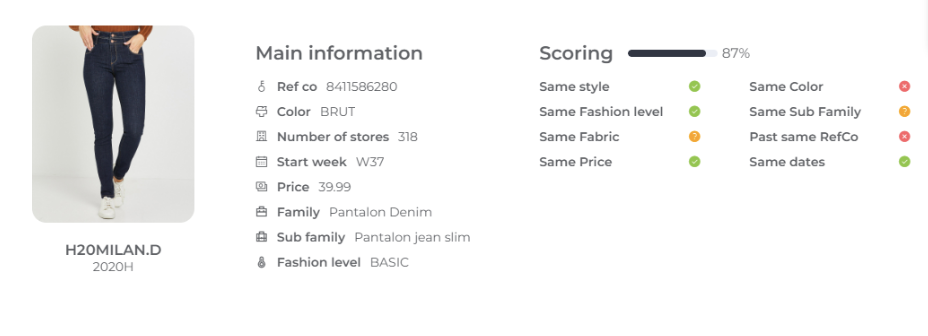
- sales and corrections: units, turnover, ROS (rate of sales)

- Stocks
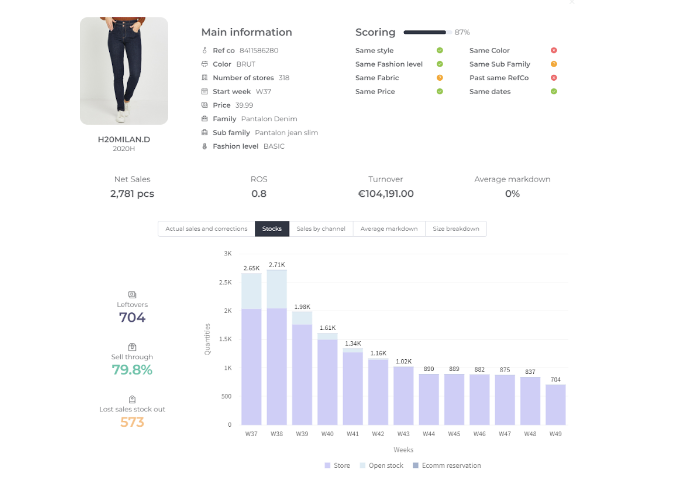
- Sales by channel
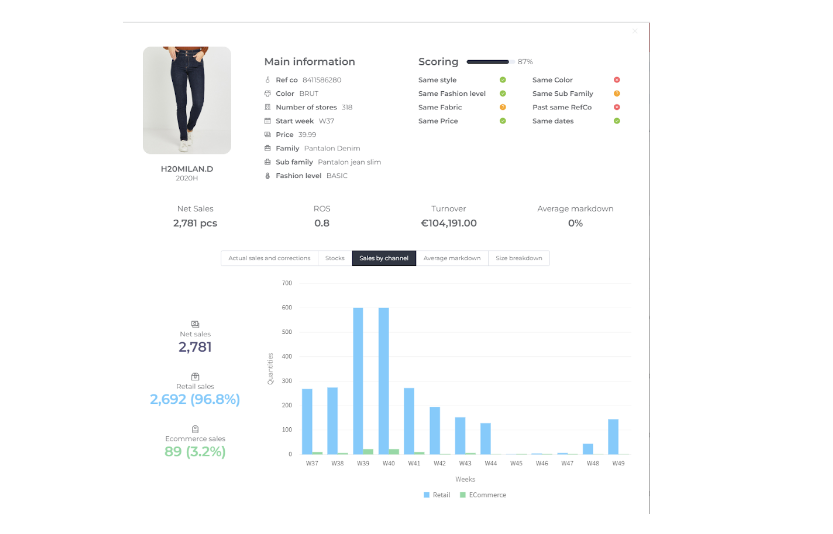
- Markdowns
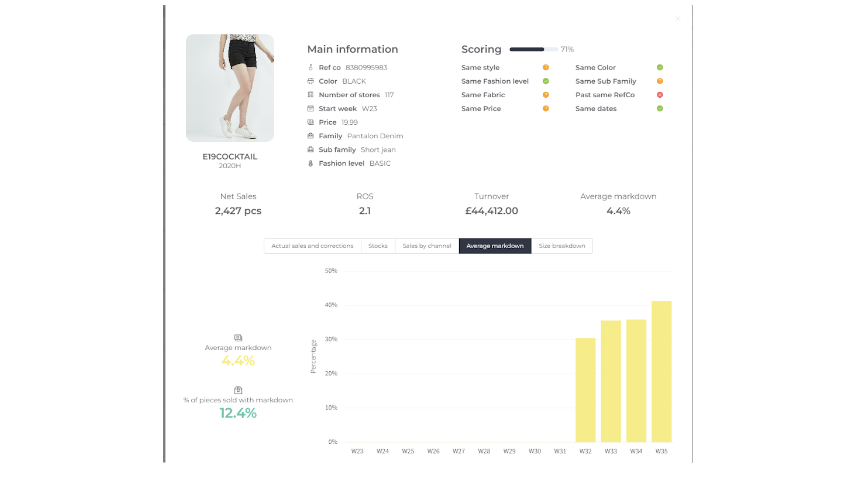
- Size breakdown

After reviewing the list the user select as many comparable as they want, they will be in the purchase bag and click in next step
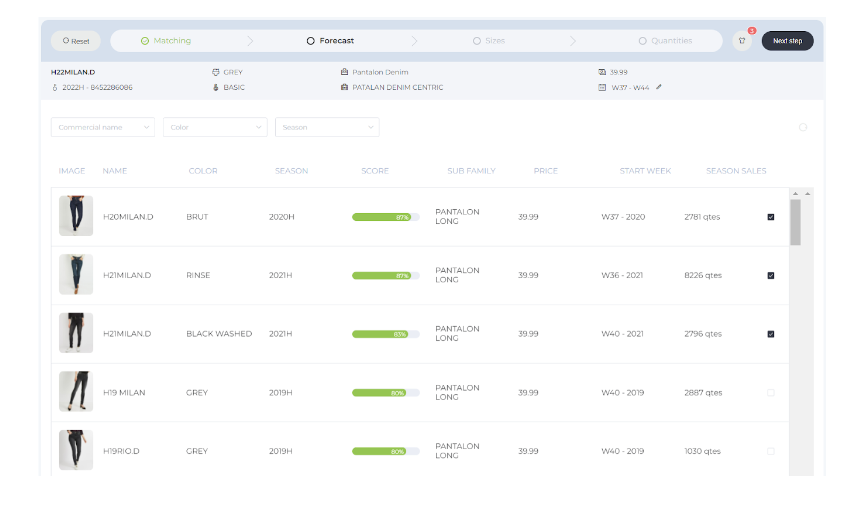
The next page shows the forecasted demand, the expected sales and average ROS for the new product during the selling period, based on the historical demand of the comparables removing the effect of stockouts and markdowns.
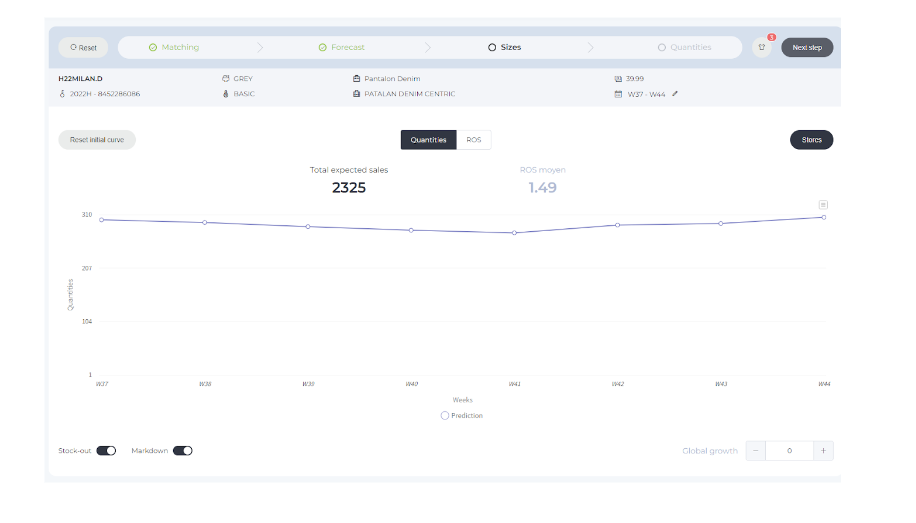
In this page the user can change the stores clusters (i.e. in this example if it is a product only for ecom, removing the cluster of retail stores or if the product will be first at online store and after in retail stores they also can change the weeks)
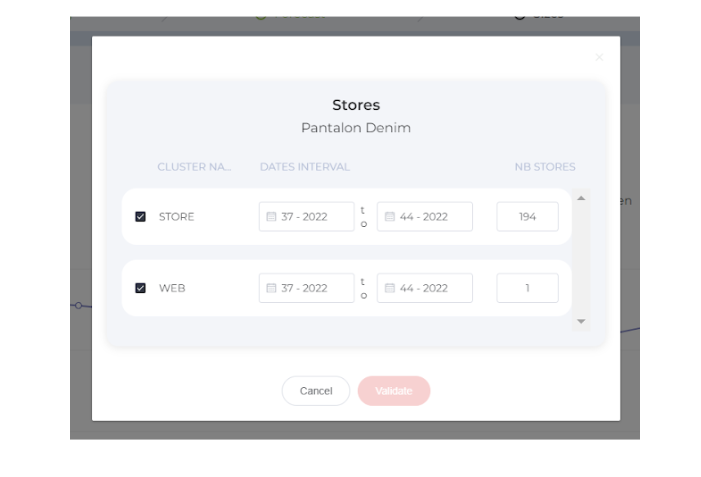
Also the user can remove the stockouts and markdown correction if they want to keep the performance comparable.
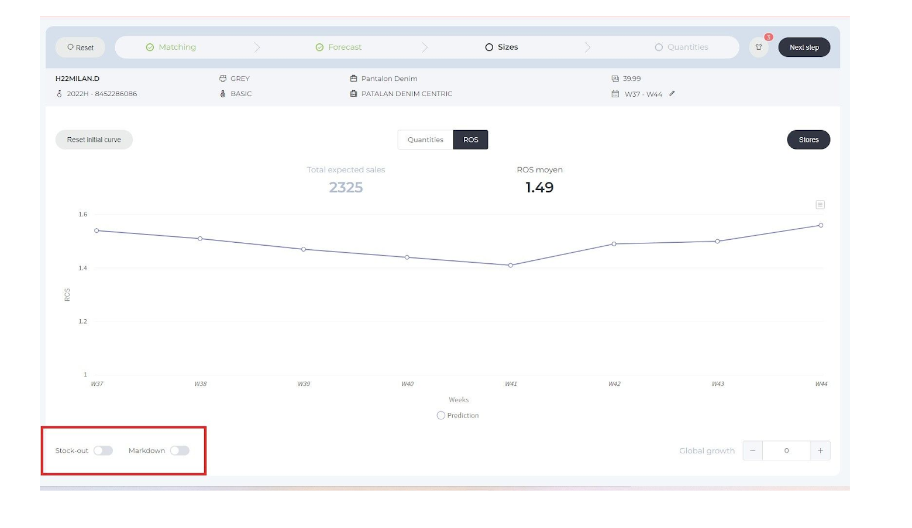
In this page also the user can apply to the expected sales and expected growth
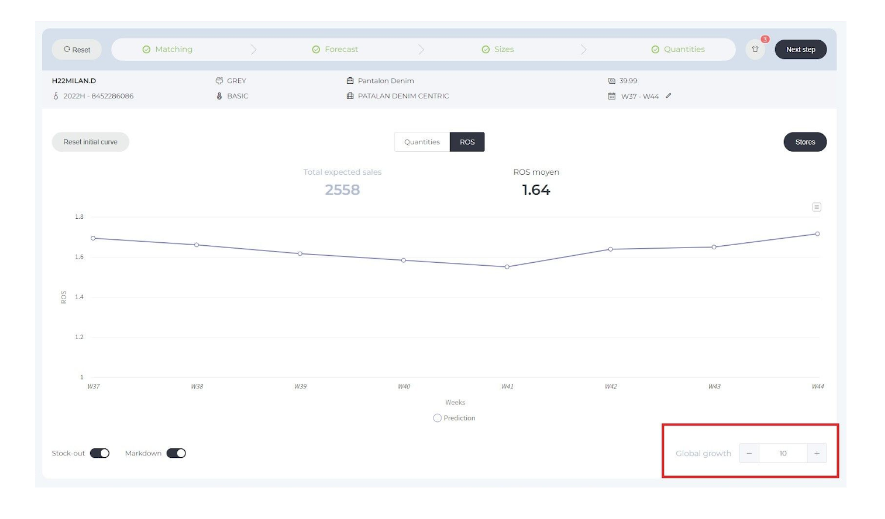
Users can see the also the forecast by cluster and apply some growths or date changes to each cluster without modifying the other clusters
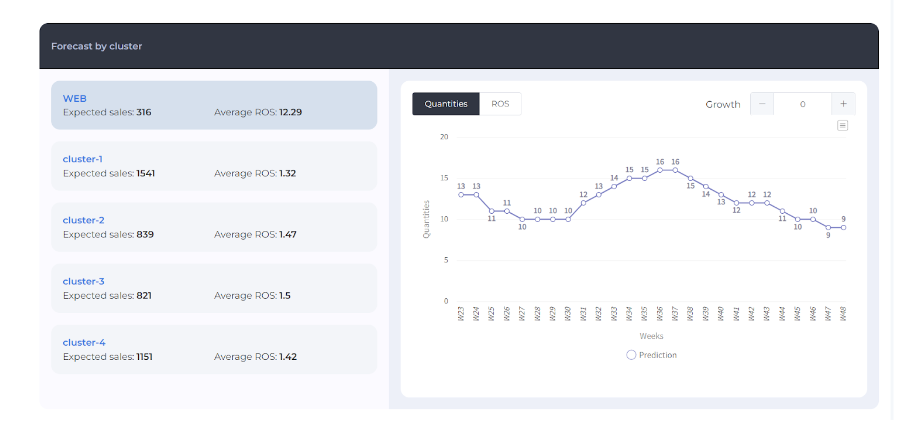
In this forecast page is also possible to add an event in the forecast:
It can be a promo with a discount or simply an event with some impact on sales.
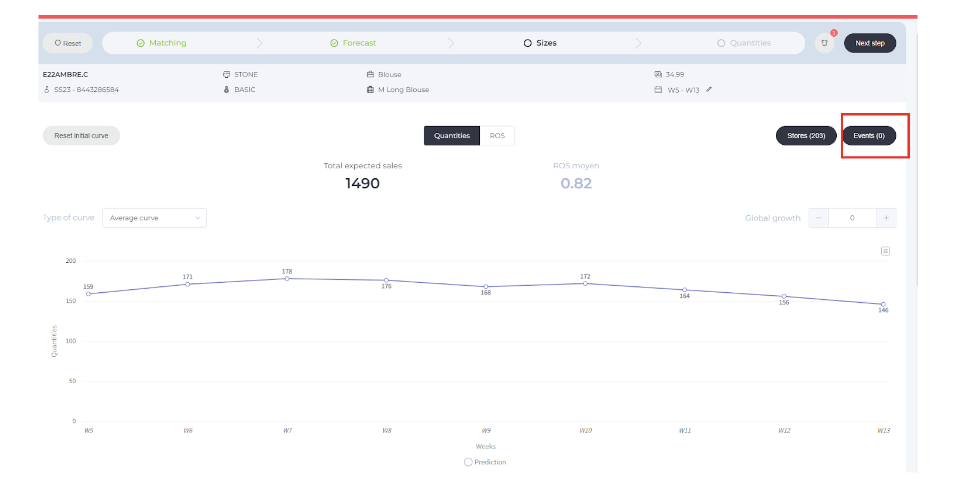
You can configure the name, the dates, the type, the clusters where this event will take place
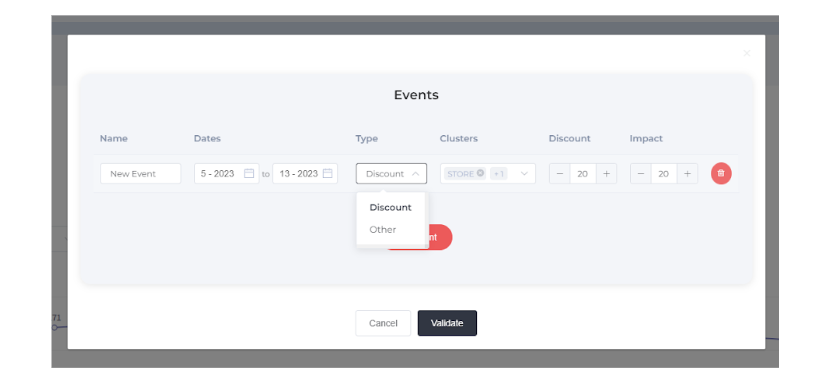
The % of discount and the algorithm will calculate the impact based on the similar events in the past, but the impact could also be configured by the user.
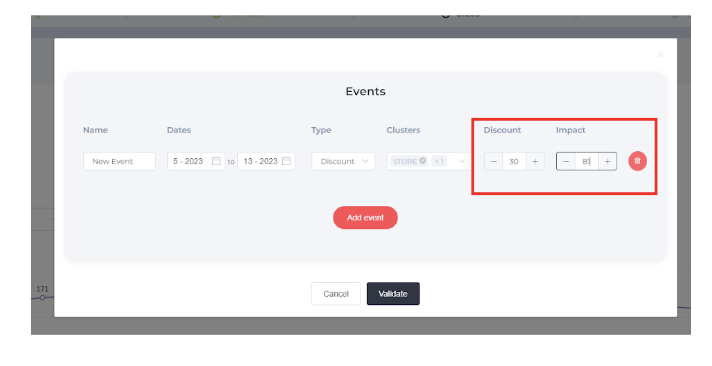
By clicking the next step the user can define the size breakdown of the new product using the grid of the subfamily or one size set of a similar product. Also the user can remove the effect of the reference week correction. And change the percentage of each size distribution.
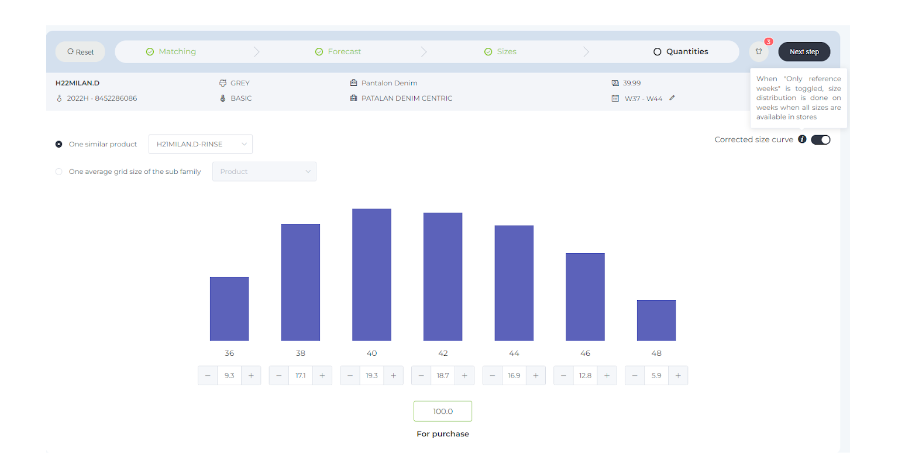
In the next page the user will adjust some business parameters/ rules to apply to the demand forecast to have the “Total Quantities to Buy”
- expected sell through
- Carry Over
- Minimum display
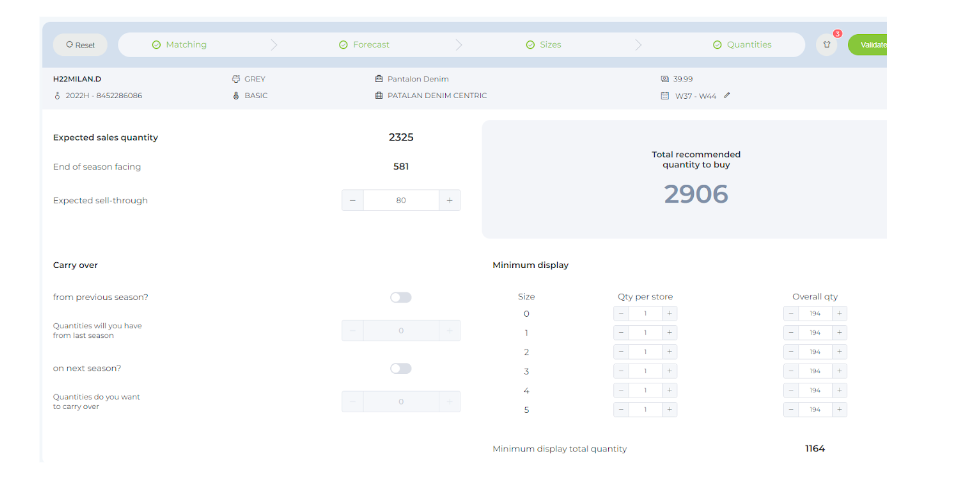
After the validation of the scenario the user can save it and it will be saved in the page of past scenarios.
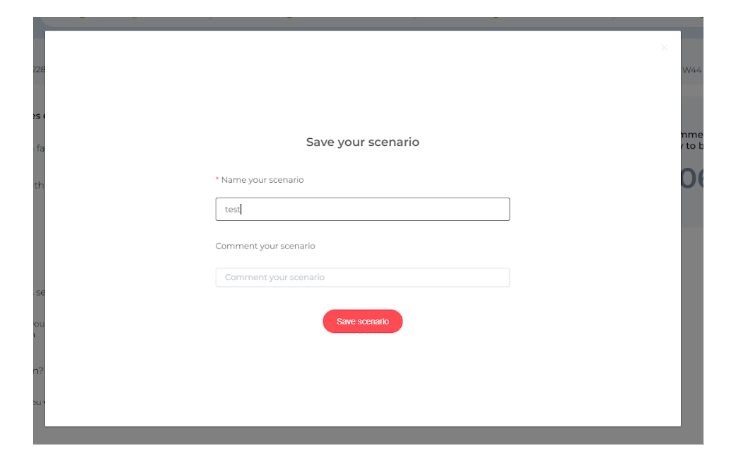
Fast Forecast
The users have the possibility to launch a forecast of some products at the same time
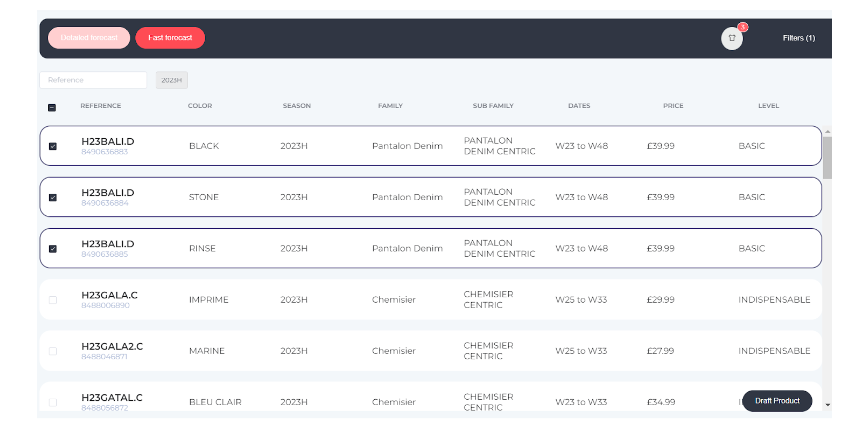
Users should bet on this new product which will be its performance, top seller, low seller… At this moment they also can set up some parameters such as dates, grid size, stores, growth and sell trough.
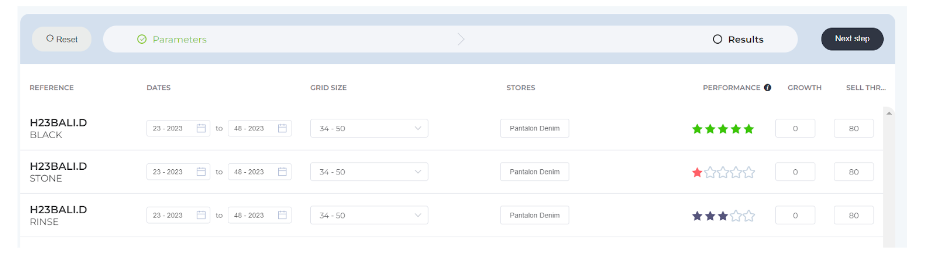
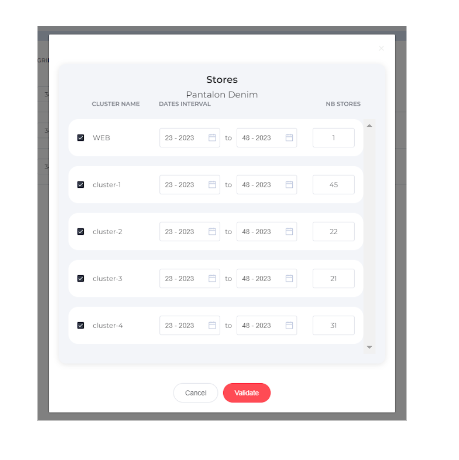
After setting up all these parameters the user will get a quick forecast of each product without any selection of comparable products.
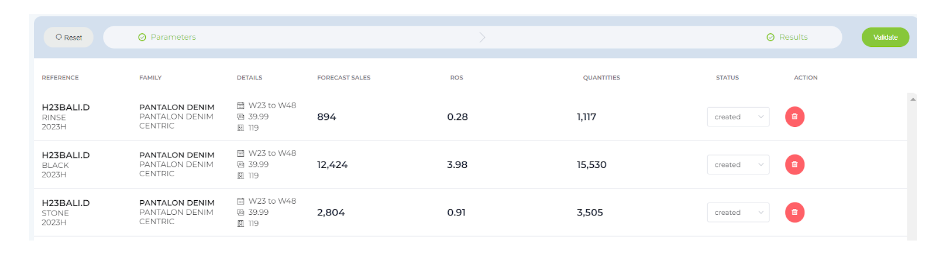
Finally the user can validate each one of the scenarios of each products or validate all the forecast at the same time
Scenario page
In the scenario page the user can review the past scenarios and edit them in case they want to do some changes
List of all the scenarios created

If there are many scenarios of the same product the user can filter by this product and have in the page only the same products scenarios
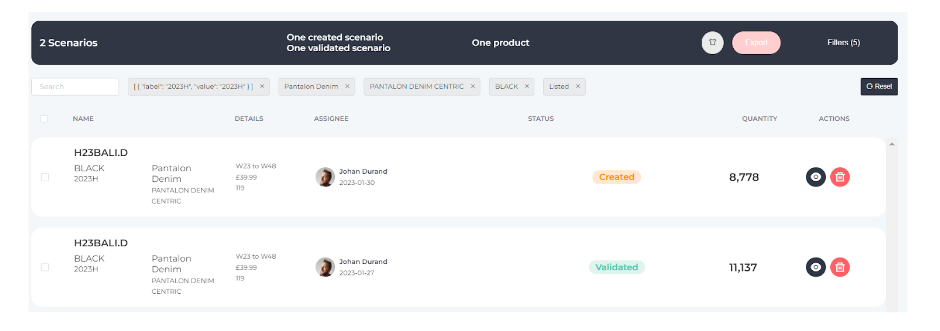
The user have the possibility to see the details of each scenario and edit it
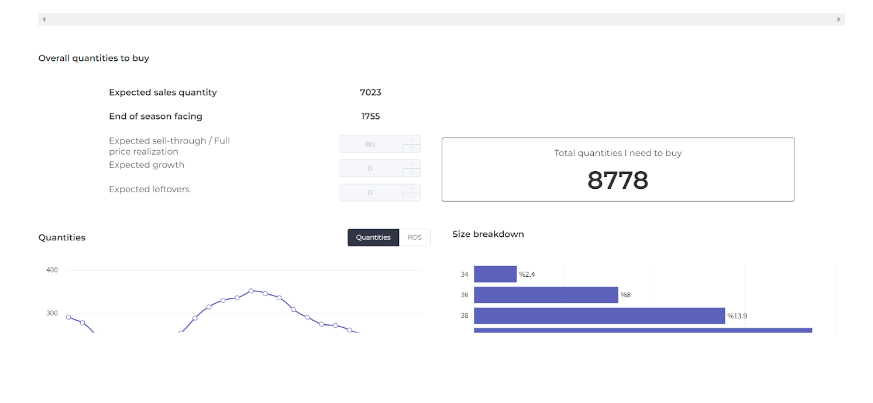
The user can export the scenarios to excel by selecting with a check the scenarios they want to export and export multiple scenarios in the same file
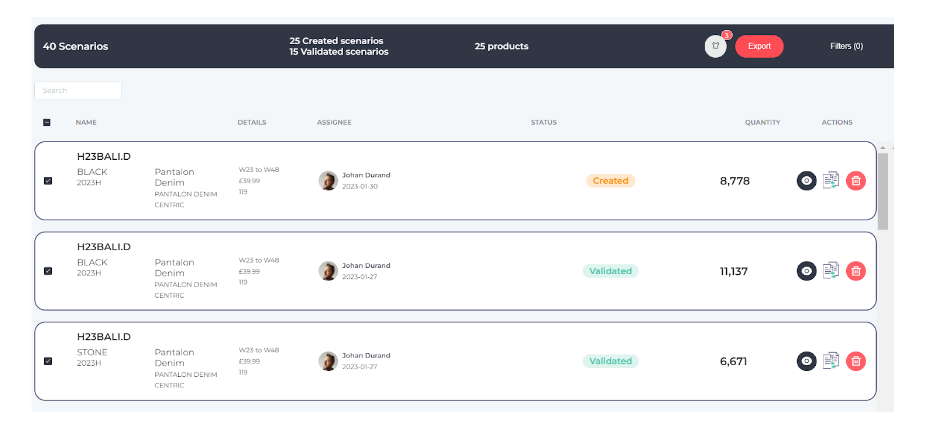
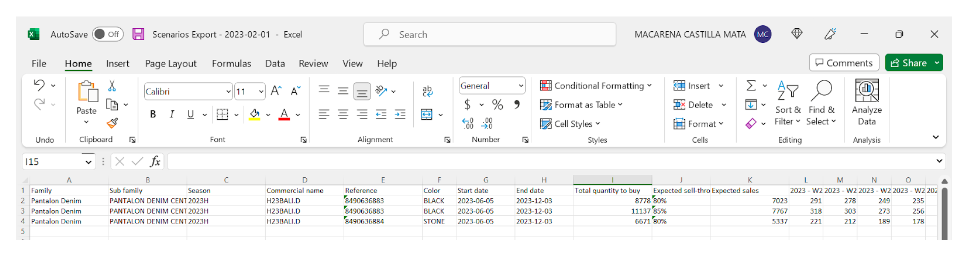
Order Scheduling Page
In this page the user can split their quantities to buy a product in different orders to the warehouse to have enough stock in the warehouse to match the demand.