Permanent products (continuity, NOOS, and carryovers) are sold over a season.
To create a Reorder scenario for permanent products, the user should log in to the Nextail Application and, under the Reorder menu option, choose the first item, “Create new Reorder”.
This will open the Reorder form where the user needs to provide information, some required and some optional so that the engine can calculate an accurate reorder forecast.
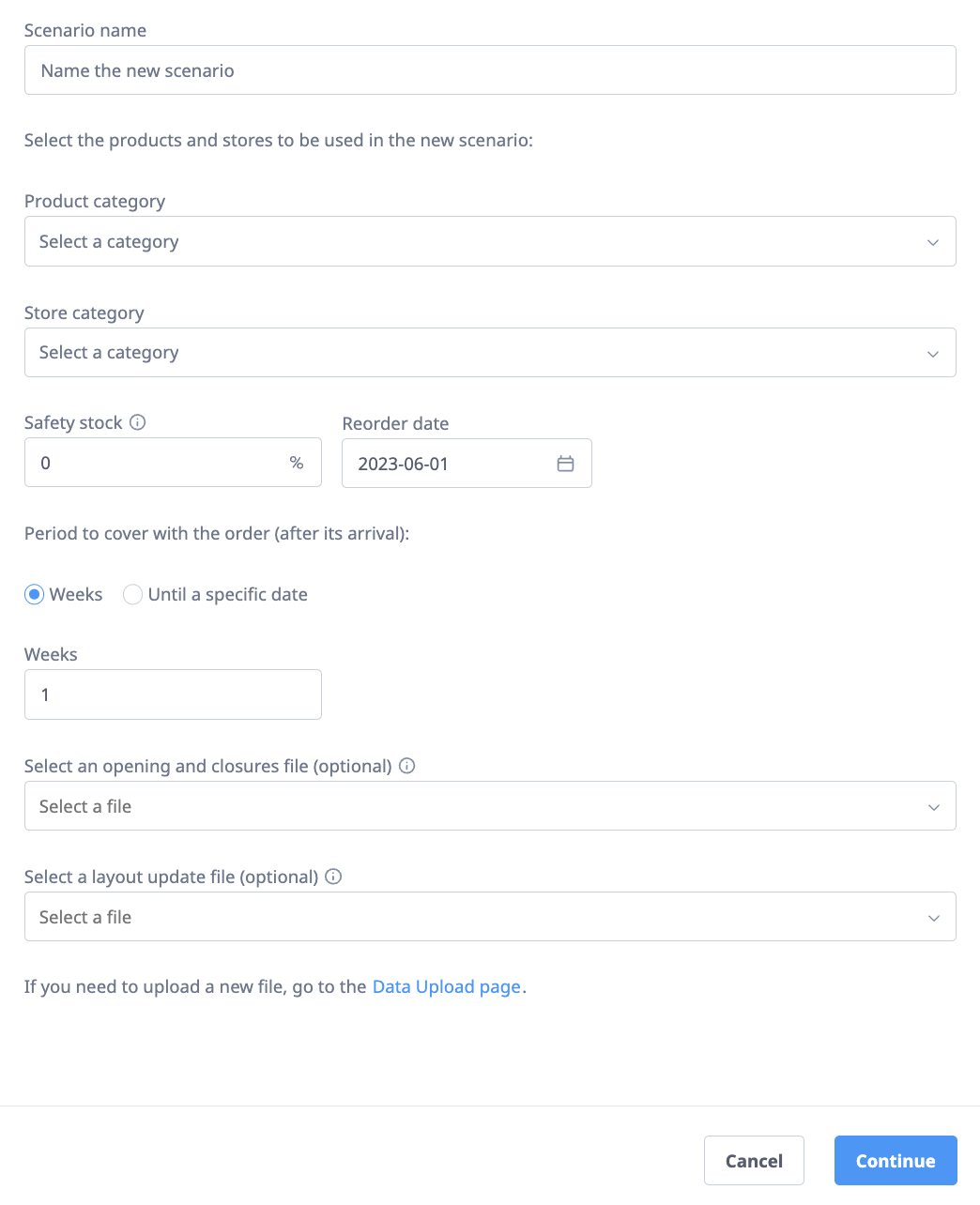
Required fields
- Scenario name: A name to identify the scenario
- Product category: The category with the set of products the user wants to purchase or has a forecast to decide.
- Store category: The category with the set of stores where the product is going to be allocated
- Safety stock: A percentage of stock that will be added on top of the forecasted units. The default value is 0.
- Reorder date: The date when the order is going to be executed
- Period to cover with the order: The time that the user wants to protect with the quantity it will purchase. The user could indicate this period using several weeks or define a specific date in the future as the last day to be covered with the order.
Optional fields
- Opening and closures file: Information about future store openings or closures that will affect those stores selected in the Store Category.
- Layout update file: The scenario is created with the Replenishment layout. This information will provide accurate information about changes in the future structure.
.png?height=120&name=Nextail-logo-rojo%20(5).png)