Promotions imply a positive effect on demand, so stores must be prepared with enough stock to meet that increase in demand
In order to do this, promotions can be configured in advance in the Nextail platform to capture the effect of non-recurring events of demand and consider them in the demand forecast calculation.
It is explained how to set up the promotion directly in the Master data menu below:
Go to Admin -> Master Data -> Promotions -> New Promotion (green button in the top right corner)
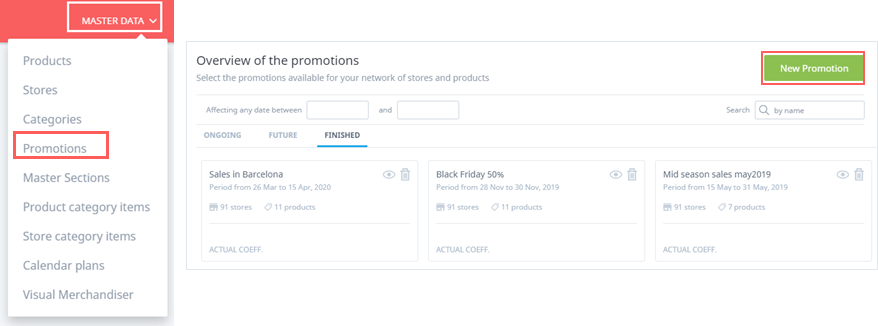
Fill the following boxes:
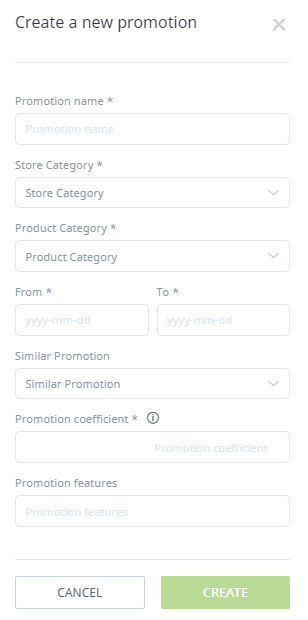
- Promotion name: The name of the promotion, i.e. "Mid-Season Sales 2019".
- Store Category: Select the category of stores that will participate in the promotion.
- Product Category: Select the category of products that will have the discount applied.
- From /To: Start and finish date of the promotion.
- Similar Promotion: Select a similar promotion if applicable. For example, if you want to introduce a Mid-Season Sales 2019 promotion, you could use the promotion of the previous year (MSS2018) to automatically obtain a promotional coefficient.
- Promotion coefficient: If you have selected a similar promotion, a coefficient has already been estimated. You can change this estimate by typing another value.
- Promotion features: This describes the type of promotion (% discount, 2 for the price of 1,etc.) which is very helpful for internal analysis.
If the planning horizon for any replenishments or store transfers falls inside the promotional period, the coefficient is taken into account in increasing the demand forecast. Futhermore, when the promotion ends, the Nextail algorithm removes the effect of the promotion from past sales (occurring during the promotional period).
Creating a batch of promotions
Instead of creating a promotion one by one, you can create a batch of promotions by store and product category with an excel file in Data upload.
Go to Daily Data > Data Upload, select the option “Promotions” and choose the file to be uploaded:
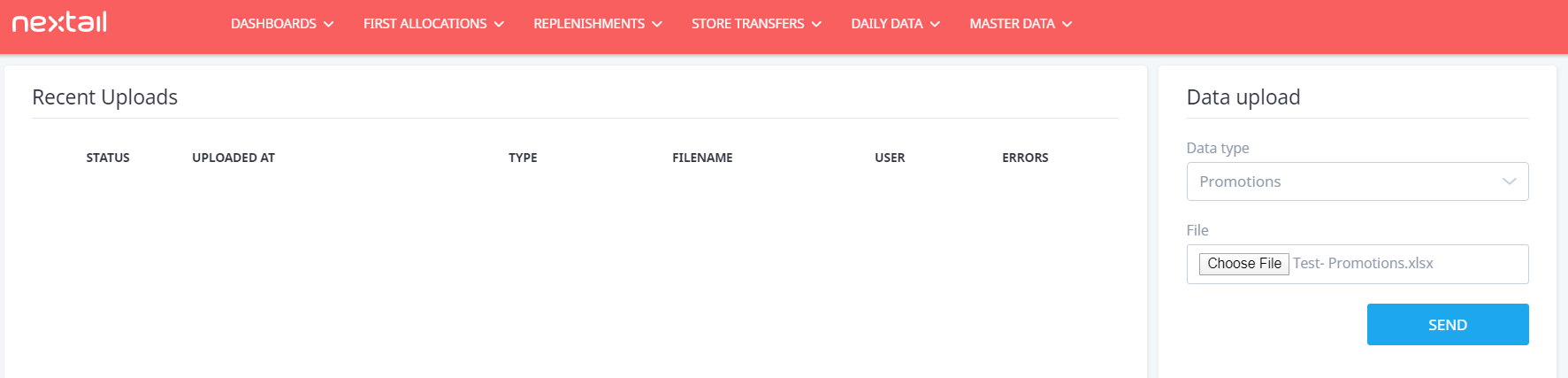
The file must contain 8 columns named exactly as in the picture below, so each line allows you to refer to a product-store category combination.

- All fields are compulsory except for similar_promotion.
- You can specify a similar promotion in the past by their name. Data upload will trigger impact estimation tasks for the new promotions.
- The calculation of each promotion is based on the order in which they were inserted in the file. For that reason, promotions with the same combination of store and product category must be sorted by ascending start_date to take into account the previous sales baseline.
- By default, Nextail uses the previous 60 days to calculate the promotion.
- The customer can request to change the number of previous days and/or recalculate the promotion through the support team.
.png?height=120&name=Nextail-logo-rojo%20(5).png)