After processing the scenario, what options do I have to edit store allocation?
The “View past executions” menu allows you to check the results of executed scenarios.
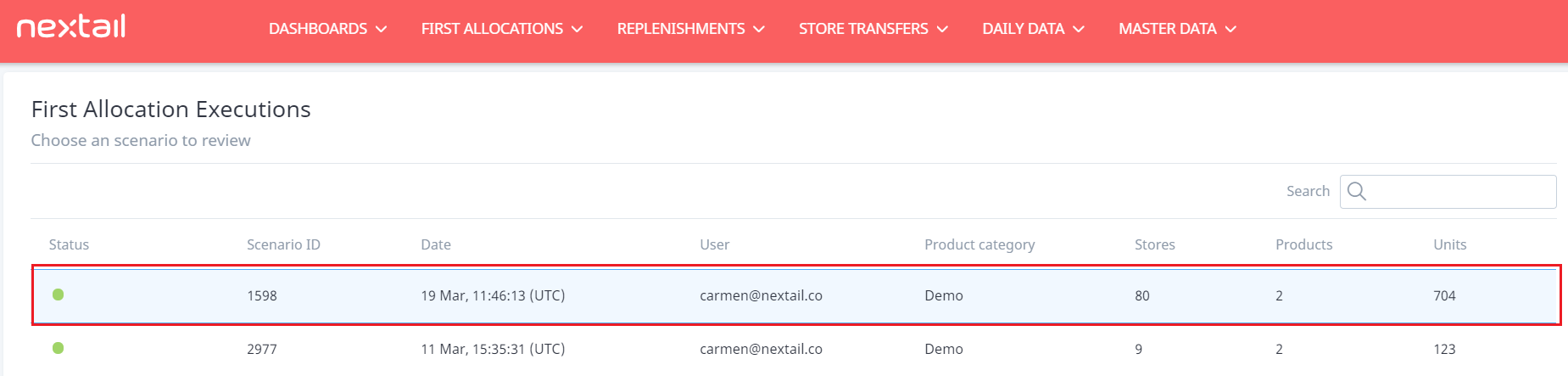
When you click on the scenario you wish to edit, you will be redirected to a summary page such as that in the screenshot below. From there, you can go through all store allocations by product (by clicking on “Review Allocations”), or you can download results in Excel, change the file directly, and then re-upload it on Nextail.
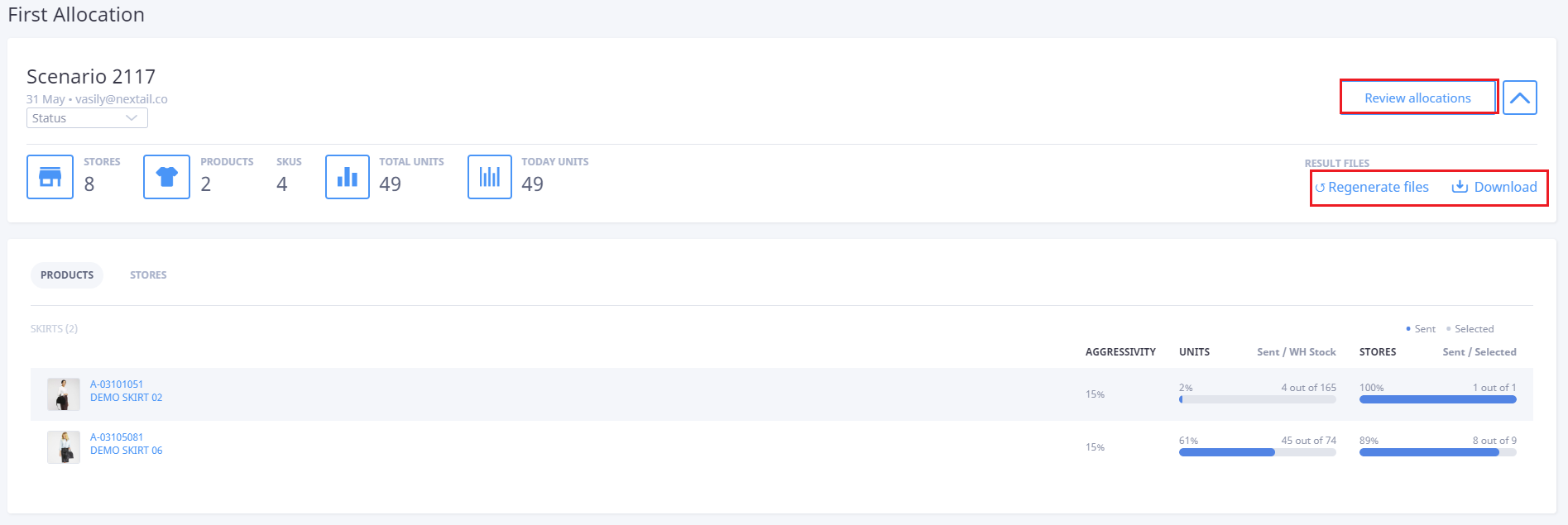
In the above case, you will be presented with the following screen from which you can easily edit the results of each allocation via the Action menu:
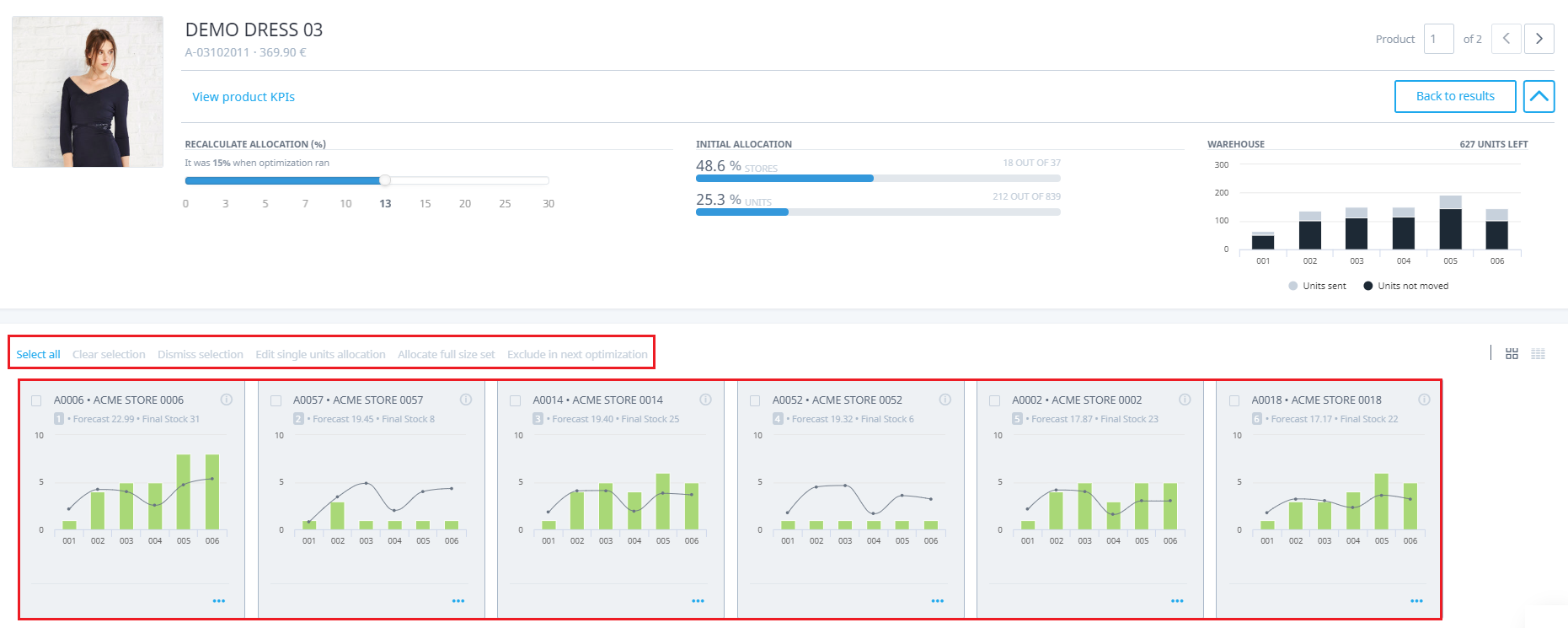
Here are the different ways you can edit from Nextail’s initial calculation:
- Clear selection: unselect all selected stores.
- Dismiss selection: set the allocation to 0 for all sizes.
- Edit single units allocation: assign units to size manually.
- Allocate full size set: allocate at least 1 unit per size.
If you select a store within the product page and then click on “Exclude in next optimization” you will block this store-product combination in future First allocations.
How can block or unblock products to send to stores