The Replenishment and First allocation modules are used to estimate the quantities to be sent from the warehouse to the stores.
It takes into account all the stores and depending on the estimated sales potential and the existing stock in them.
But generally, not all shipments are made at once to avoid excessive workload in the warehouse, instead each day there are only a set of stores that are allocated or replenished. To support this, our application uses the concept of calendars, which define the days of the week on which a store is to be delivered.
The management of "calendar plan" is a way of having different calendars prepared for the stores, so that they can be changed quickly. The case of use would be, for example, a week in which there is a public holiday and shipments are not going to be prepared.
Create a calendar plan
You can create a new plan by duplicating one of the existing ones in the menu Master Data - Calendar Plans and download the list as xlsx to edit.
1. Go to the menu “Master Data" -> "Calendar Plans”.
2. Select the desired calendar you want to duplicate, then from the Three-dots menu select the option “New calendar plan”.
3. When you choose to duplicate the Calendar Plan, you will see a table in which each row represent a store's replenishment calendar.
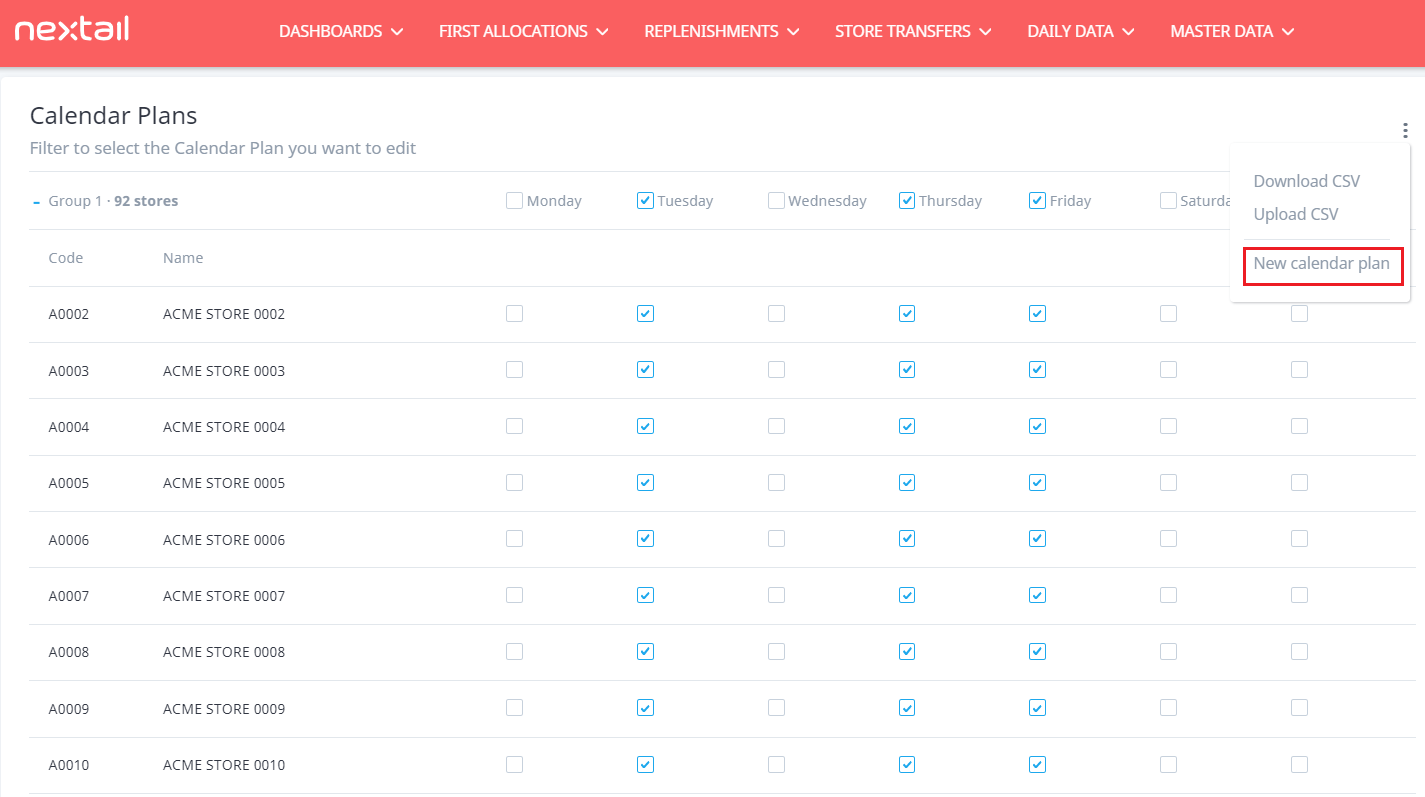
Edit a calendar plan
When you select the "Upload CSV" option from the three-dot menu, the platform will redirect you to the Data upload page to update the latest changes with the .xlsx file.
Follow the next steps:
1. Confirm that the “Calendar plan” option is selected in “Data Type”
2. Select the calendar plan you want to edit
3. Select the file from your desktop to upload it into the system
The file must contain 9 columns, named exactly as in the picture below so each line allows you to refer to a store-day combination:

Insert “true” if we want to set the date of the shipment a “false” for those days that don't have shipments.
.png?height=120&name=Nextail-logo-rojo%20(5).png)