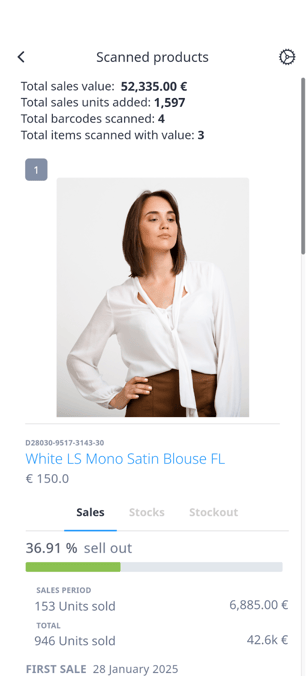Scanner
The mobile app provides the same business intelligence reports as the web version, with the added advantage of fast and easy product scanning.
The Scanner reads product barcodes and instantly displays key information. This functionality is available to all user profiles, simply by downloading the app on a mobile device or tablet.
Feature Overview
When the scanner reads a barcode (previously registered in the system), a product card appears showing: Sales data, Current stock and Stockout status.
The type of sales data shown depends on your user profile:
- Store Level: If you're assigned to a specific store, you will automatically see data for your store only, with no option to change it.

- All Stores: For other users, a setting is available to select between a single store or selecting all stores, allowing you to view aggregated data across them.

Using the Scanner
Single Scan
Use this option to scan and view details for one product at a time.
- 1. Open the Scanner from the Main Menu or Floating Action Button.
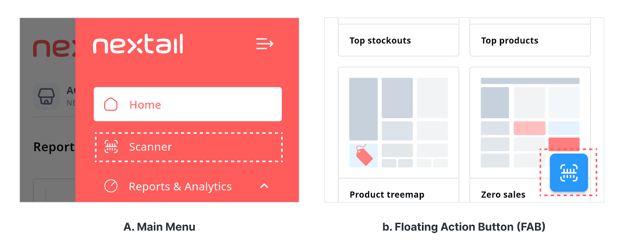
- 2. Point your device’s camera at the barcode.

3. The product card will appear with sales, stock, and stockout information.
Multi-Scan
Use this option to scan multiple products in one session and see their combined data.- 1. Open the Scanner from the Main Menu or Floating Action Button.
- 2. Tap the multi-scan icon (to the right of the flip camera icon).
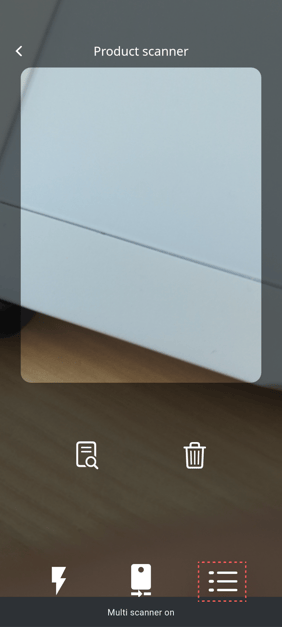
- 3. Scan multiple product barcodes in succession.
- 4. Tap the icon on the top left (next to the trash icon) to view the list of scanned codes. Once all products are scanned, tap Continue.
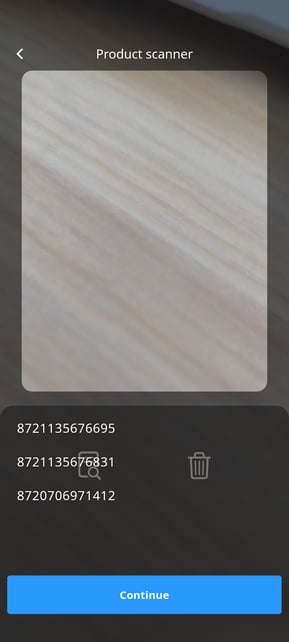
- 5. The scanned product cards will appear, along with any summary or totals (e.g., in Money Mapping).